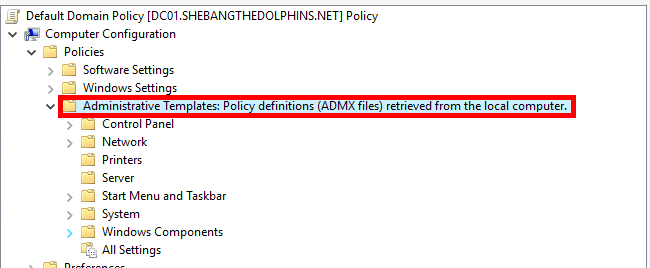How to get the latest Group Policies Objects in your Active Directory
- Last updated: Oct 16, 2024
With each new release, Microsoft adds new GPO rules to its Windows operating system. However, if domain controllers are not also updated, you may not have access to the latest options available in the most recent Windows versions. Here, we'll look at how to update the Group Policy Objects (GPO) bases in an Active Directory environment, so that you can benefit from the latest features.
Retrieve latest GPOs
First, we have to get the latest policies. To do this, we can:
- Download the Administrative Templates pack from the Microsoft website: https://support.microsoft.com.
- Or, from any recent Windows operating system, obtain a copy of the
C:\Windows\PolicyDefinitionsfolder.
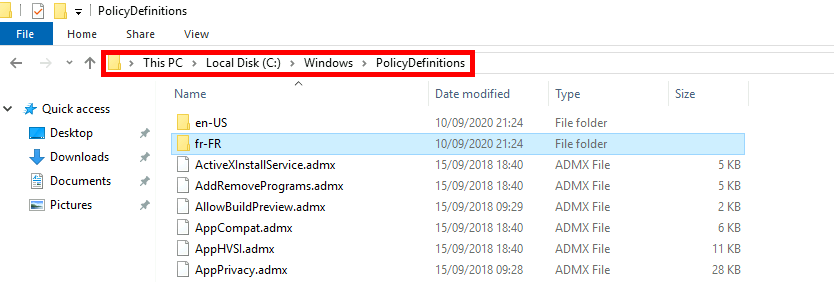
Copy policies to SYSVOL folder
- To create our Central Store for Group Policy Administrative Templates, we need to:
- Connect to a Domain Controller
- Paste the
PolicyDefinitionsfolder (reminders: it contains the.admx(policy files) and.adml(language files)) intoC:\Windows\SYSVOL\sysvol\domain.local\Policiesfolder (or into\\domain\sysvol\domain\Policies\).
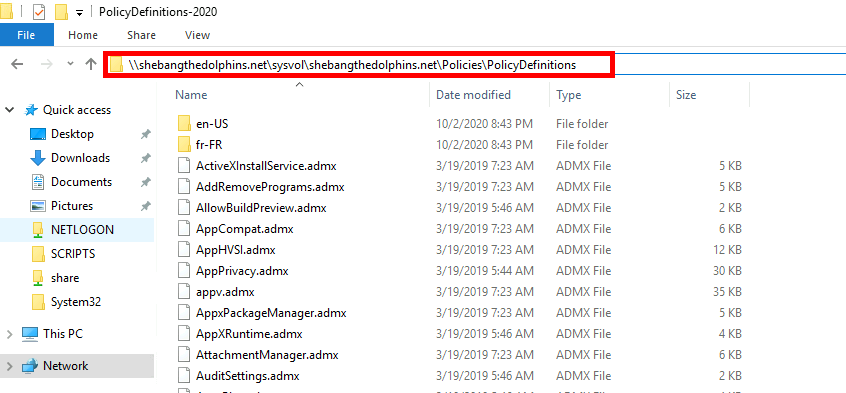
Check
In the Group Policy Management Console, we can now see we're using the Central Store (Note the presence of the words "retrieved from the central store", which indicates that policies are shared between all domain controllers.).
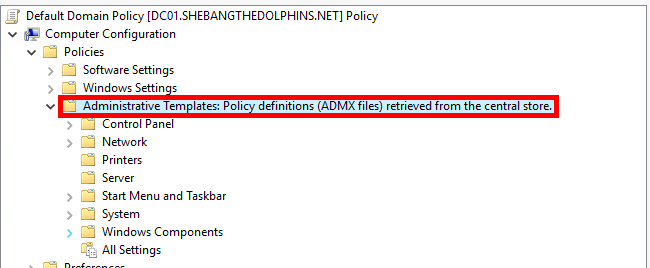
If there is no Central Store (no \\domain\sysvol\domain\Policies\PolicyDefinitions folder), Policies will be loaded from the local computer (i.e. our Active Directory server).