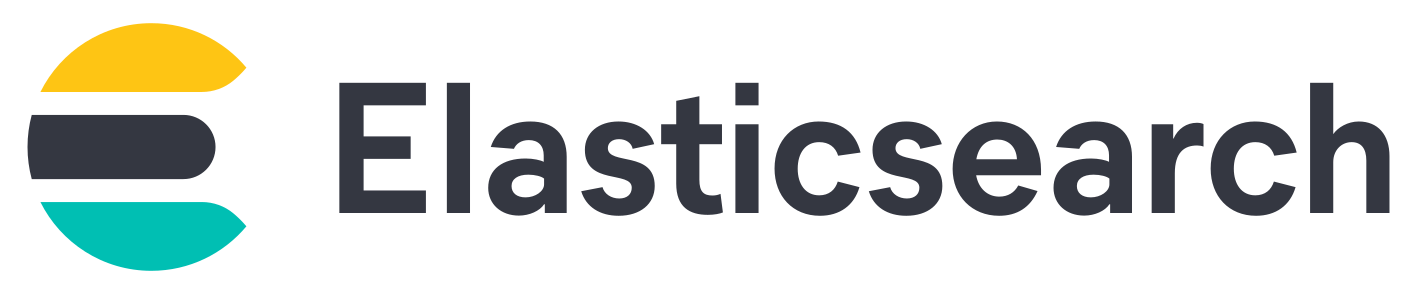
Un SIEM ou Gestion de l'information des événements de sécurité est une solution de sécurité permettant de centraliser des journaux et des événements de nombreux périphériques différents d'un réseau informatique dans le but de les traiter et de générer des alertes dans le cas ou des événements anormaux se produiraient.
Nous vérons ici comment déployer la solution Elastic Stack. Qui a l'avantage d'être en grande partie gratuite.
Elasticsearch est un moteur de recherche et d'analyse distribué pour tout type de données.
Kibana est un outil de visualisation et de gestion des données pour Elasticsearch. Kibana sera utilisé pour rechercher, visualiser, et interagir avec les données stockées dans Elasticsearch.
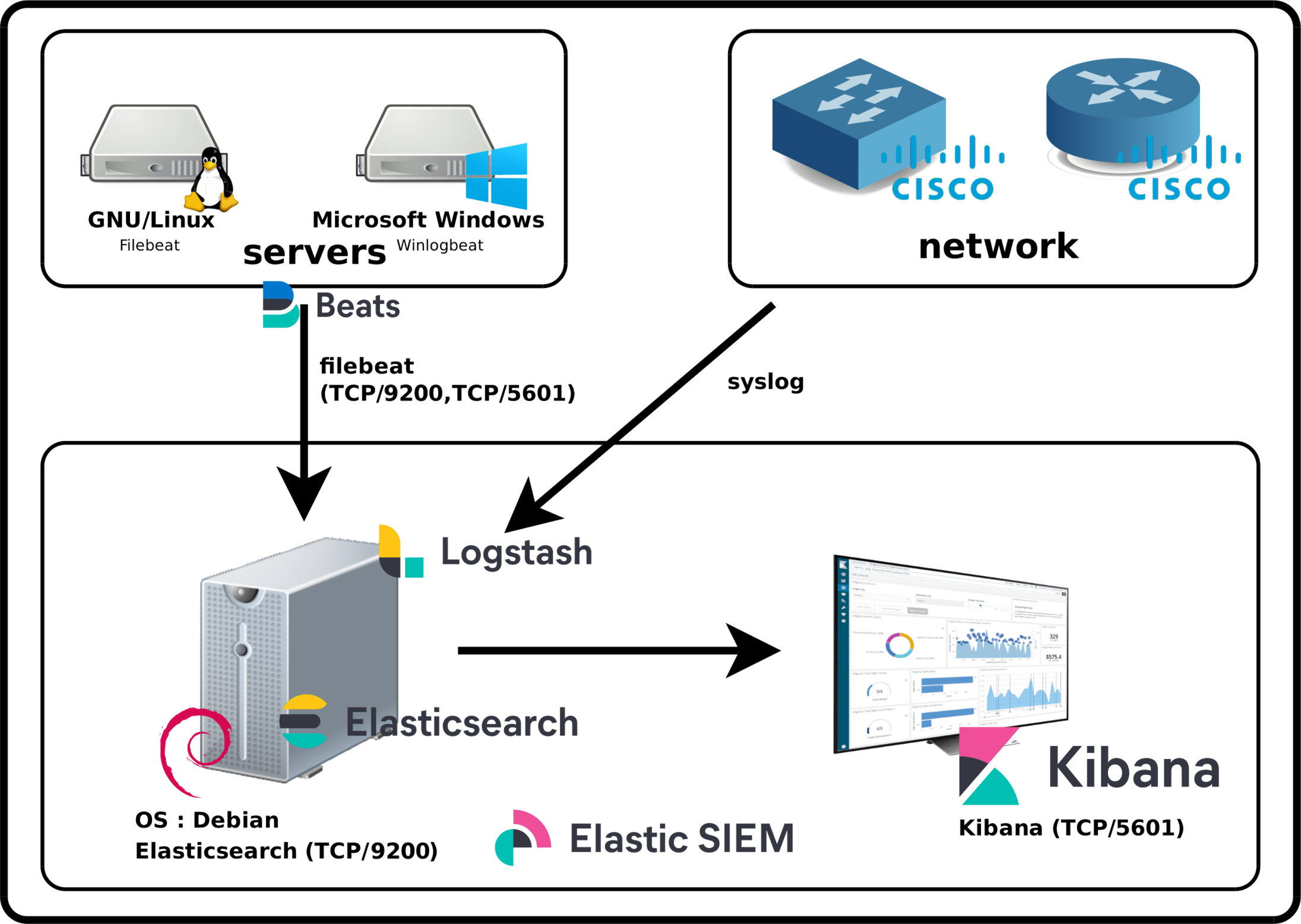
root@host:~# apt update && apt-get install apt-transport-https gnupg curl wget
root@host:~# wget -qO - https://artifacts.elastic.co/GPG-KEY-elasticsearch | gpg --dearmor -o /usr/share/keyrings/elasticsearch-keyring.gpg
root@host:~# echo "deb [signed-by=/usr/share/keyrings/elasticsearch-keyring.gpg] https://artifacts.elastic.co/packages/8.x/apt stable main" | tee /etc/apt/sources.list.d/elastic-8.x.list
root@host:~# apt update && apt-get install elasticsearch
[…]
--------------------------- Security autoconfiguration information ------------------------------
Authentication and authorization are enabled.
TLS for the transport and HTTP layers is enabled and configured.
The generated password for the elastic built-in superuser is : elastic_password;)
If this node should join an existing cluster, you can reconfigure this with
'/usr/share/elasticsearch/bin/elasticsearch-reconfigure-node --enrollment-token <token-here>
after creating an enrollment token on your existing cluster.
You can complete the following actions at any time:
Reset the password of the elastic built-in superuser with
'/usr/share/elasticsearch/bin/elasticsearch-reset-password -u elastic'.
Generate an enrollment token for Kibana instances with
'/usr/share/elasticsearch/bin/elasticsearch-create-enrollment-token -s kibana'.
Generate an enrollment token for Elasticsearch nodes with
'/usr/share/elasticsearch/bin/elasticsearch-create-enrollment-token -s node'.
-------------------------------------------------------------------------------------------------
root@host:~# apt update && apt-get install kibana
network.host: 0.0.0.0
root@host:~# systemctl start elasticsearch.service
root@host:~# curl --cacert /etc/elasticsearch/certs/http_ca.crt -u elastic https://localhost:9200
Enter host password for user 'elastic': elastic_password;)
{
"name" : "std",
"cluster_name" : "elasticsearch",
"cluster_uuid" : "StdgreaTBanDKphU4S0ceg",
"version" : {
"number" : "8.13.3",
"build_flavor" : "default",
"build_type" : "deb",
"build_hash" : "ff17057114c2199c9c1bbecc727003a907c0db7a",
"build_date" : "2024-04-29T22:05:16.051731935Z",
"build_snapshot" : false,
"lucene_version" : "9.10.0",
"minimum_wire_compatibility_version" : "7.17.0",
"minimum_index_compatibility_version" : "7.0.0"
},
"tagline" : "You Know, for Search"
}
server.host: "0.0.0.0"
server.publicBaseUrl: "http://X.X.X.X:5601"
root@host:~# systemctl start kibana.service
root@host:~# /usr/share/elasticsearch/bin/elasticsearch-create-enrollment-token -s kibana
eyJ2ZXIiOiI4LjEuMiIsImFkciI6WyIxOTIuMTY4LjEuNjY6OTIwMCJdLCJmZ3IiOiJmYzdiZmFmMjNmODEzN2M1NmY4YTg1NGMxNTdjMWFkYTNiZDdiOGM4NTE4YTZhNmI3wWNiYzBkNzc0ZTRjNzc1Iiwia2V5Ijoib1ZBTkVJQUIxWVNBT0BiUWVsUVc6cEU1WXF3U1FTUENjcFFaZUJvTGtKdyJ0
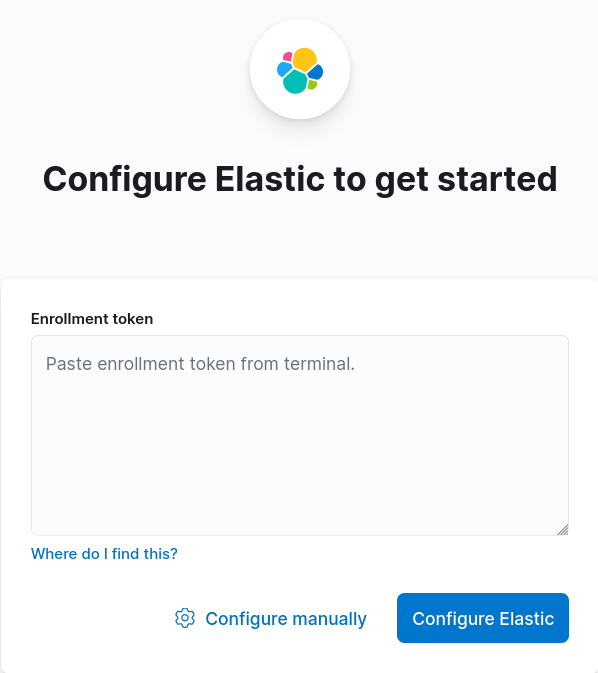
root@host:~# /usr/share/kibana/bin/kibana-verification-code
Your verification code is: 139 477
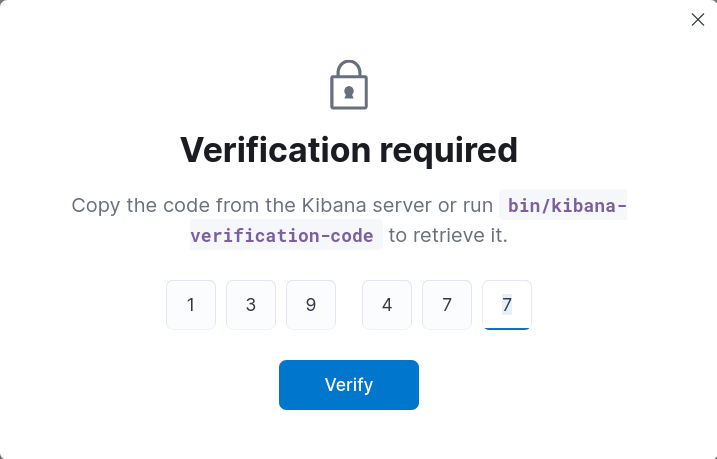
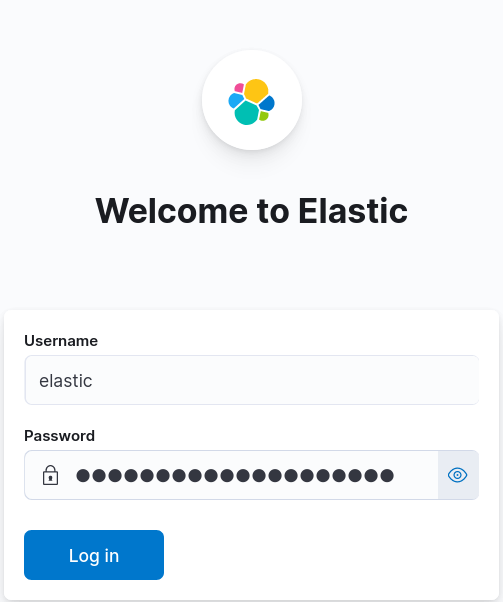
Une des grosses améliorations de la version 8 est qu'elasticsearch est maintenant sécurisé lors de l'installation par défaut afin de chiffrer ses communications.
Ce n'est pas le cas de Kibana pour lequel nous nous connectons par défaut en http. Nous allons donc voir comment activer la connexion https.
## enable OpenSSL 3 legacy provider
#--openssl-legacy-provider
root@host:~# /usr/share/kibana/bin/kibana-encryption-keys generate
## Kibana Encryption Key Generation Utility
The 'generate' command guides you through the process of setting encryption keys for:
xpack.encryptedSavedObjects.encryptionKey
Used to encrypt stored objects such as dashboards and visualizations
https://www.elastic.co/guide/en/kibana/current/xpack-security-secure-saved-objects.html#xpack-security-secure-saved-objects
xpack.reporting.encryptionKey
Used to encrypt saved reports
https://www.elastic.co/guide/en/kibana/current/reporting-settings-kb.html#general-reporting-settings
xpack.security.encryptionKey
Used to encrypt session information
https://www.elastic.co/guide/en/kibana/current/security-settings-kb.html#security-session-and-cookie-settings
Already defined settings are ignored and can be regenerated using the --force flag. Check the documentation links for instructions on how to rotate encryption keys.
Definitions should be set in the kibana.yml used configure Kibana.
Settings:
xpack.encryptedSavedObjects.encryptionKey: caeb7879368e3dd66d7302f6810daec1
xpack.reporting.encryptionKey: c1c89f500966ac710f7fa5eaf2939976
xpack.security.encryptionKey: e1458d710ffb321e4a4f4eb792c78b2b
[…]
xpack.encryptedSavedObjects.encryptionKey: caeb7879368e3dd66d7302f6810daec1
xpack.reporting.encryptionKey: c1c89f500966ac710f7fa5eaf2939976
xpack.security.encryptionKey: e1458d710ffb321e4a4f4eb792c78b2b
root@host:~# /usr/share/elasticsearch/bin/elasticsearch-keystore show xpack.security.http.ssl.keystore.secure_password
592l_UJGSXmliJIvuokDab
root@host:~# cd /etc/kibana/
root@host:~# openssl pkcs12 -in /etc/elasticsearch/certs/http.p12 -out server.crt -clcerts -nokeys
Enter Import Password:592l_UJGSXmliJIvuokDab
root@host:~# openssl pkcs12 -in /etc/elasticsearch/certs/http.p12 -out server.key -nocerts -nodes
Enter Import Password:592l_UJGSXmliJIvuokDab
root@host:~# chown root:kibana /etc/kibana/server.*
root@host:~# chmod g+r /etc/kibana/server.*
server.ssl.enabled: true
server.ssl.certificate: /etc/kibana/server.crt
server.ssl.key: /etc/kibana/server.key
root@host:~# systemctl restart kibana.service
Attendre quelques secondes puis se connecter à kibana à l'adresse https://X.X.X.X:5601
Pour que les services Elasticsearch et Kibana se lancent au démarrage, nous avons besoin de procéder à quelques paramétrages supplémentaires.
root@host:~# systemctl enable elasticsearch.service
root@host:~# systemctl enable kibana.service
root@host:~# tail /var/log/elasticsearch/elasticsearch.log
root@host:~# tail /var/log/kibana/kibana.log
Contact :