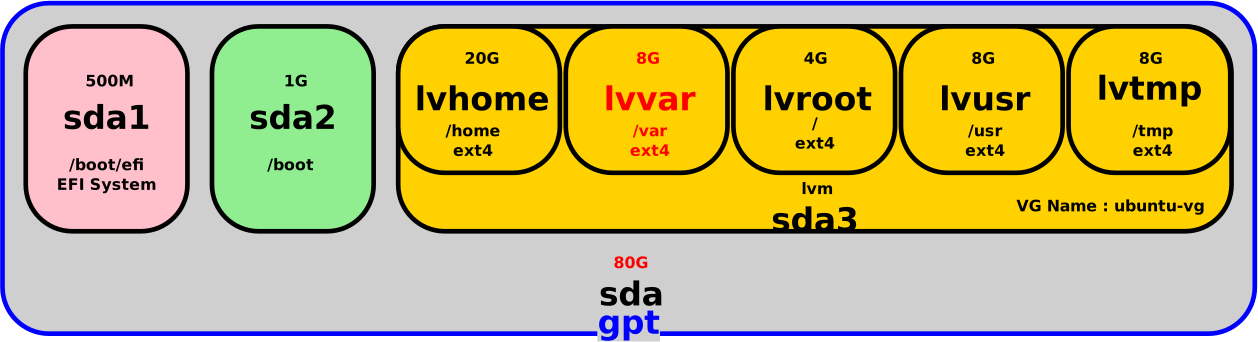Resize a GNU/Linux Disk Without Interrupting Service
- Last updated: Apr 12, 2025
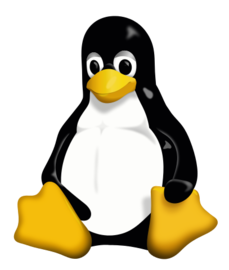
I had a virtual machine running Ubuntu whose disk I needed to expand because my /var partition was full.
I challenged myself and wanted to do it live, i.e. without downtime.
⚠️ Modifying the partition table can lead to data loss. It is therefore important to make a full backup of your machine before making any changes.⚠️
VM Configuration
Virtual machine properties
- OS: Ubuntu Server 20.04 LTS
- Disk: 80G
- Partitioning scheme: GPT
- Partitions: LVM
- Hypervisor: VMware 6.7
Virtual disk
- To get a graphical representation, my virtual hard drive looked like this:
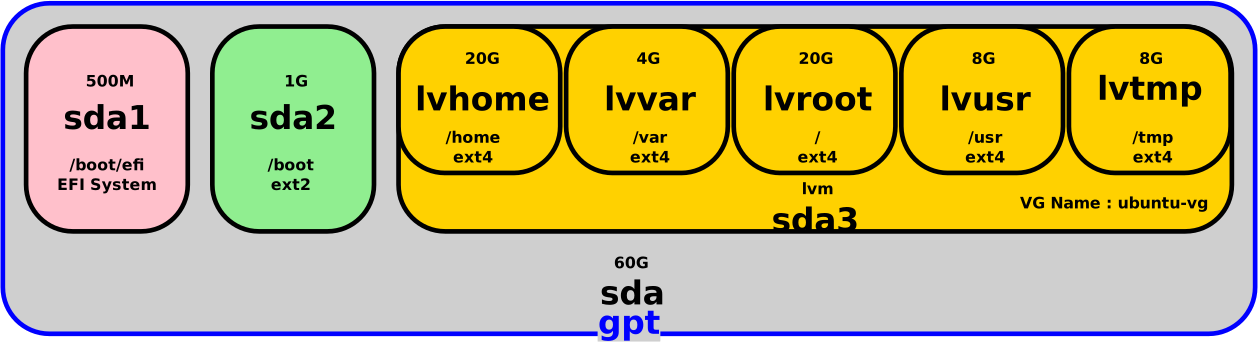
As explained, the problem was that my /var partition was full and I had to extend it.
Increase disk size
VMware
First, we need to expand the virtual disk. In this example, I'm going to increase my virtual disk by 20G with 4G dedicated to my /var partition. I'll keep the remaining 16G as a reserve for the future.
- From VMware or any other hypervisor, increase the virtual disk size. Here, I'm going from 60G to 80G:
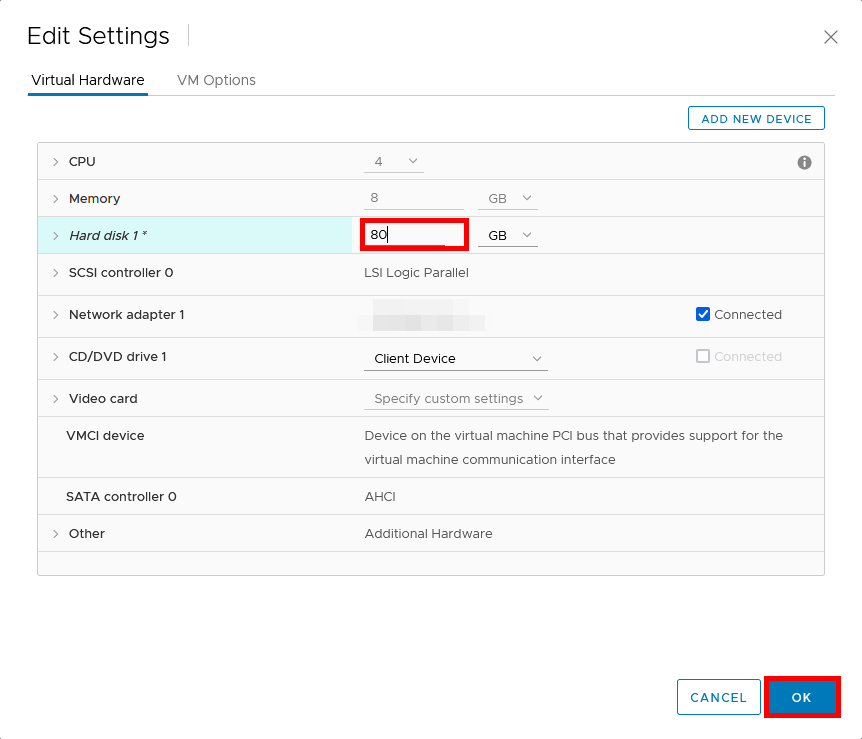
- The virtual disk now looks as follows:
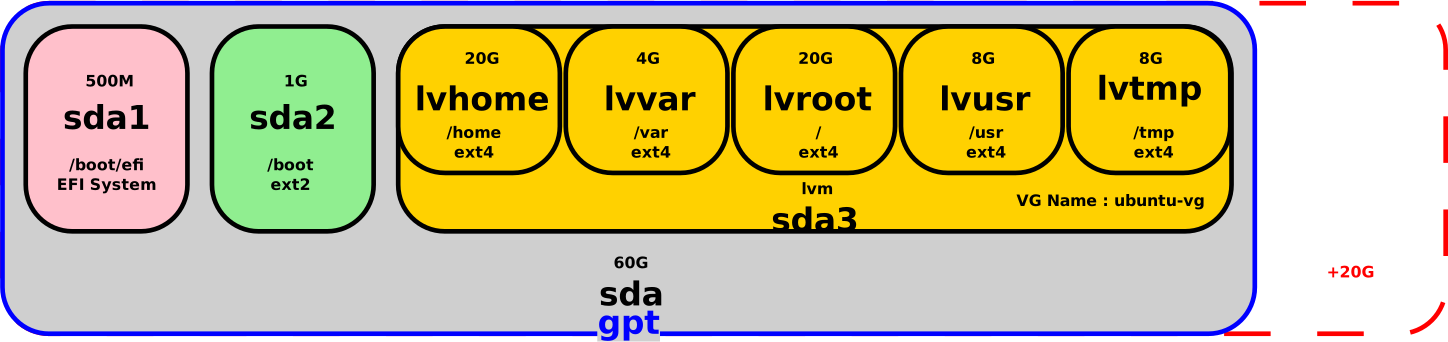
⚠️ Just in case, I recommend taking a snapshot of the Virtual Machine at this stage.⚠️
Ubuntu
gdisk
- As we can see with
gdisktool, the modification is not automatically taken into account:
user@ubuntu:~$ sudo gdisk -l /dev/sda
GPT fdisk (gdisk) version 1.0.5
Partition table scan:
MBR: protective
BSD: not present
APM: not present
GPT: present
Found valid GPT with protective MBR; using GPT.
Disk /dev/sda: 125829120 sectors, 60.0 GiB
Model: Virtual disk
Sector size (logical/physical): 512/512 bytes
Disk identifier (GUID): 76AC5877-F92F-4C0E-BC53-504F7E90466A
Partition table holds up to 128 entries
Main partition table begins at sector 2 and ends at sector 33
First usable sector is 34, last usable sector is 125829086
Partitions will be aligned on 2048-sector boundaries
Total free space is 4029 sectors (2.0 MiB)
Number Start (sector) End (sector) Size Code Name
1 2048 1050623 512.0 MiB EF00
2 1050624 3147775 1024.0 MiB 8300
3 3147776 125827071 58.5 GiB 8300- For the new size to be taken into account by the system, we need to perform a disk scan:
user@ubuntu:~$ echo 1 | sudo tee /sys/block/sda/device/rescan- Still using the
gdisktool, we can check that our new disk size has been taken into account. Note also the starting sector of thesda3partition:
user@ubuntu:~$ sudo gdisk -l /dev/sda
GPT fdisk (gdisk) version 1.0.5
Partition table scan:
MBR: protective
BSD: not present
APM: not present
GPT: present
Found valid GPT with protective MBR; using GPT.
Disk /dev/sda: 167772160 sectors, 80.0 GiB
Model: Virtual disk
Sector size (logical/physical): 512/512 bytes
Disk identifier (GUID): 76AC5877-F92F-4C0E-BC53-504F7E90466A
Partition table holds up to 128 entries
Main partition table begins at sector 2 and ends at sector 33
First usable sector is 34, last usable sector is 125829086
Partitions will be aligned on 2048-sector boundaries
Total free space is 4029 sectors (2.0 MiB)
Number Start (sector) End (sector) Size Code Name
1 2048 1050623 512.0 MiB EF00
2 1050624 3147775 1024.0 MiB 8300
3 3147776 125827071 58.5 GiB 8300- Before making any changes, we need to rewrite our secondary gpt header:
user@ubuntu:~$ sudo gdisk /dev/sda
GPT fdisk (gdisk) version 1.0.5
Partition table scan:
MBR: protective
BSD: not present
APM: not present
GPT: present
Found valid GPT with protective MBR; using GPT.
Command (? for help): w
Warning! Secondary header is placed too early on the disk! Do you want to
correct this problem? (Y/N): Y
Have moved second header and partition table to correct location.
Final checks complete. About to write GPT data. THIS WILL OVERWRITE EXISTING
PARTITIONS!!
Do you want to proceed? (Y/N): Y
OK; writing new GUID partition table (GPT) to /dev/sda.
Warning: The kernel is still using the old partition table.
The new table will be used at the next reboot or after you
run partprobe(8) or kpartx(8)
The operation has completed successfully.- Check free space:
user@ubuntu:~$ sudo gdisk -l /dev/sda
GPT fdisk (gdisk) version 1.0.5
Partition table scan:
MBR: protective
BSD: not present
APM: not present
GPT: present
Found valid GPT with protective MBR; using GPT.
Disk /dev/sda: 167772160 sectors, 80.0 GiB
Model: Virtual disk
Sector size (logical/physical): 512/512 bytes
Disk identifier (GUID): 76AC5877-F92F-4C0E-BC53-504F7E90466A
Partition table holds up to 128 entries
Main partition table begins at sector 2 and ends at sector 33
First usable sector is 34, last usable sector is 167772126
Partitions will be aligned on 2048-sector boundaries
Total free space is 41947069 sectors (20.0 GiB)
Number Start (sector) End (sector) Size Code Name
1 2048 1050623 512.0 MiB EF00
2 1050624 3147775 1024.0 MiB 8300
3 3147776 125827071 58.5 GiB 8300- At this point, Ubuntu should see the virtual disk like this:
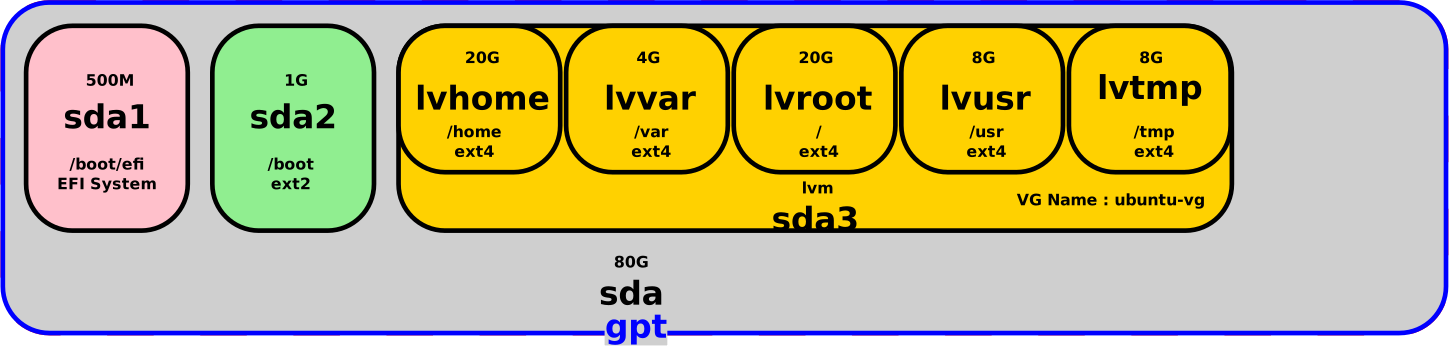
- We can now use
gdiskto extend thesda3partition to its new size:- d: we first delete partition 3
- n: we create a new partition 3 using the new size boundaries (sector 3147776 to 167772126)
user@ubuntu:~$ sudo gdisk /dev/sda
Command (? for help): d
Partition number (1-3): 3
Command (? for help): n
Partition number (3-128, default 3): 3
First sector (34-125829086, default = 3147776) or {+-}size{KMGTP}: 3147776
Last sector (3147776-125829086, default = 167772126) or {+-}size{KMGTP}:
Current type is 8300 (Linux filesystem)
Hex code or GUID (L to show codes, Enter = 8300):
Changed type of partition to 'Linux filesystem'
Command (? for help): w
Final checks complete. About to write GPT data. THIS WILL OVERWRITE EXISTING
PARTITIONS!!
Do you want to proceed? (Y/N): Y
OK; writing new GUID partition table (GPT) to /dev/sda.
Warning: The kernel is still using the old partition table.
The new table will be used at the next reboot or after you
run partprobe(8) or kpartx(8)
The operation has completed successfully.- Use the
partprobecommand to make the kernel take the new partition table into account:
user@ubuntu:~$ sudo partprobe- At this point, Ubuntu should see the virtual disk like this:
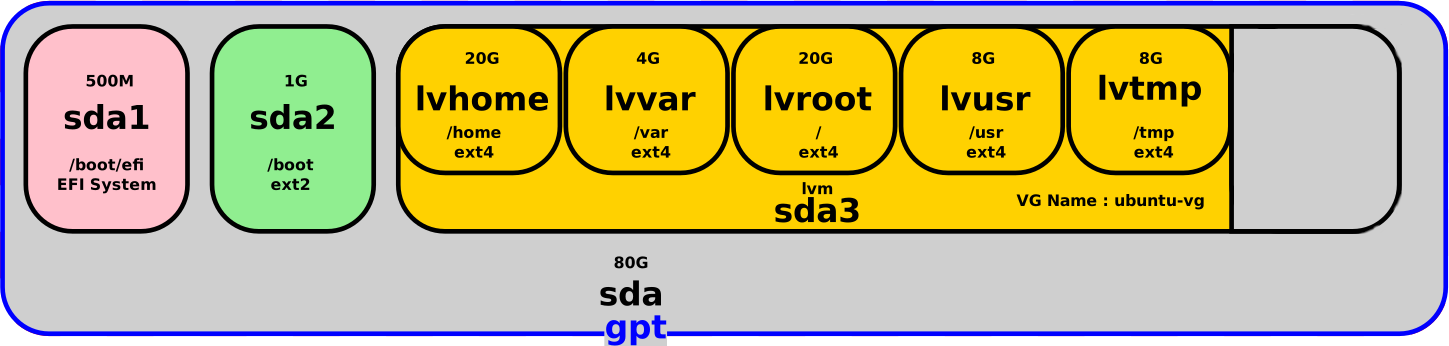
LVM
Physical Volume
- With
pvdisplay, we can see that our physical volume needs to be resized:
user@ubuntu:~$ sudo pvdisplay /dev/sda3
--- Physical volume ---
PV Name /dev/sda3
VG Name ubuntu-vg
PV Size <58.50 GiB / not usable 2.00 MiB
Allocatable yes (but full)
PE Size 4.00 MiB
Total PE 14975
Free PE 0
Allocated PE 14975
PV UUID ThZ9VT-3zCa-SQrB-6s9a-ZiWL-DbqP-TqRNxM- Run
pvresizeto extend the physical volume:
user@ubuntu:~$ sudo pvresize /dev/sda3
Physical volume "/dev/sda3" changed
1 physical volume(s) resized or updated / 0 physical volume(s) not resized- Run
pvdisplayto check that volume has been resized correctly:
user@ubuntu:~$ sudo pvdisplay /dev/sda3
--- Physical volume ---
PV Name /dev/sda3
VG Name ubuntu-vg
PV Size <78.50 GiB / not usable 1.98 MiB
Allocatable yes (but full)
PE Size 4.00 MiB
Total PE 20095
Free PE 5120
Allocated PE 14975
PV UUID ThZ9VT-3zCa-SQrB-6s9a-ZiWL-DbqP-TqRNxM- From Ubuntu perspective, the virtual disk now looks like this:
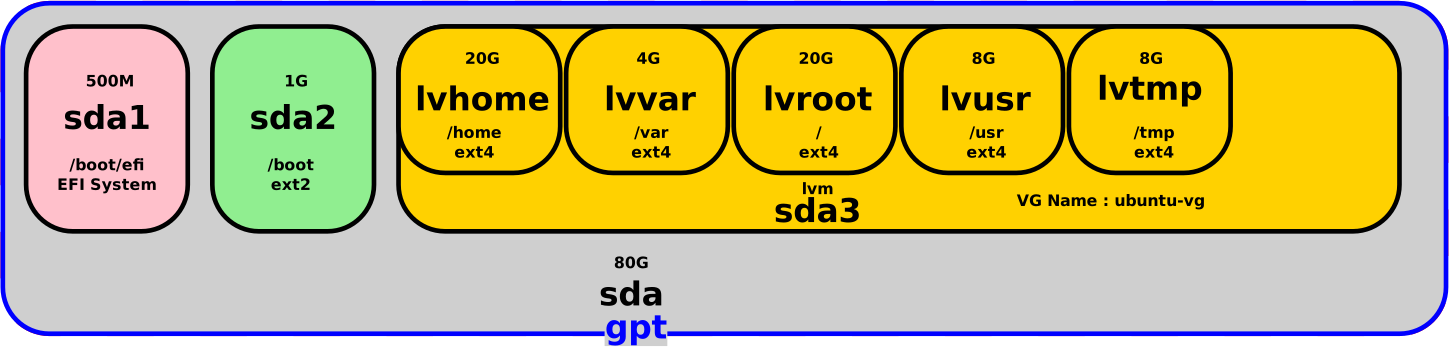
Logical Volume
Last but not least, we now need to resize our /var partition.
- We can resize the logical volume and the ext4 partition in a single command with
lvextend:-r: resizefs, resizes the underlying filesystem along with the logical volume-L+4G: add 4G to theubuntu--vg-lvvarlogical volume
user@ubuntu:~$ sudo lvextend -r -L+4G /dev/mapper/ubuntu--vg-lvvar
Size of logical volume ubuntu-vg/lvvar changed from 4.00 GiB (1024 extents) to 8.00 GiB (2048 extents).
Logical volume ubuntu-vg/lvvar successfully resized.
resize2fs 1.45.5 (07-Jan-2020)
Filesystem at /dev/mapper/ubuntu--vg-lvvar is mounted on /var; on-line resizing required
old_desc_blocks = 1, new_desc_blocks = 1
The filesystem on /dev/mapper/ubuntu--vg-lvvar is now 2097152 (4k) blocks long.- That's it, the size of
/varis now8G:
user@ubuntu:~$ df -h | grep var
/dev/mapper/ubuntu--vg-lvvar 7.9G 5.3G 2.2G 71% /var- On the Ubuntu side the virtual disk now looks like this: