How to Run Kali Linux on QEMU Using the Command Line
- Last updated: Sep 27, 2025

If you only need to test it for a short time, or simply want to use it temporarily, it can be very convenient to run Kali Linux inside a virtual machine that you can start on demand.
On the official download page, you’ll find that Kali Linux is available in several file types and virtual machine formats: VMware, Hyper-V, VirtualBox, and more. (By the way, you can check out my tutorial on how to install Kali Linux on VMware.) In this guide, I’ll show you how to run Kali Linux using the QEMU image.
This tutorial is written with Arch Linux in mind, but it should also work on most other GNU/Linux distributions.
Installing Prerequisites
- First, install the required packages:
qemu,7zipandtigervnc.
[root@host ~]# pacman -S qemu-full 7zip tigervncNext, download the Kali Linux QEMU image from the official Kali Linux download page.
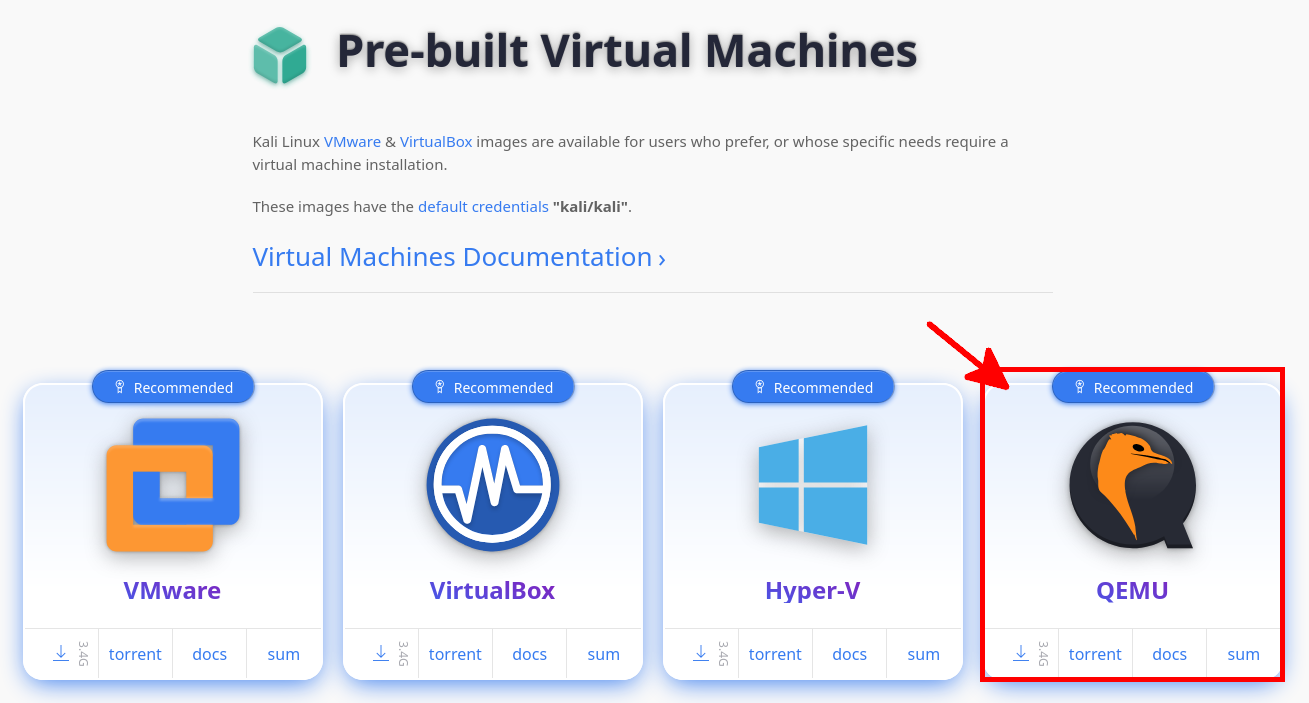
- Extract the downloaded archive using the
7zcommand. In this example, we use thekali-linux-2025.3-qemu-amd64.7zfile:
[user@host ~]$ mkdir KALI && 7z e kali-linux-2025.3-qemu-amd64.7z -o./KALI/Run Kali Linux with QEMU
- Start the virtual machine with the
qemu-system-x86_64command. Below are the options I use — feel free to adapt them to your system:-m 8192: allocate 8 GB RAM to the VM-cpu host -enable-kvm: use the host CPU features and enable KVM acceleration (recommended for better performance)-smp cores=4: assign 4 virtual CPU cores-drive file=./kali-linux-2025.3-qemu-amd64.qcow2,index=0,media=disk,if=virtio,format=qcow2: path to the Kali Linux virtual disk image, using VirtIO for better performance-net nic,model=virtio-net-pci,macaddr=de:ad:be:e5:34:56: add a VirtIO network interface with a custom MAC address-net user,id=mynet0,net=192.168.76.0/24,dhcpstart=192.168.76.9: configure user-mode networking with a specific subnet and DHCP range
[user@host ~]$ qemu-system-x86_64 \
-m 8192 \
-cpu host -enable-kvm -smp cores=4 \
-net nic,model=virtio-net-pci,macaddr=de:ad:be:e5:34:56 -net user,id=mynet0,net=192.168.76.0/24,dhcpstart=192.168.76.9 \
-drive file=./kali-linux-2025.3-qemu-amd64.qcow2,index=0,media=disk,if=virtio,format=qcow2- Now, use the VNC client
TigerVNCto connect to the running virtual machine. By default, Kali Linux uses the credentialskali/kalifor login:
[user@host ~]$ vncviewer -PreferredEncoding tight 127.0.0.1:5900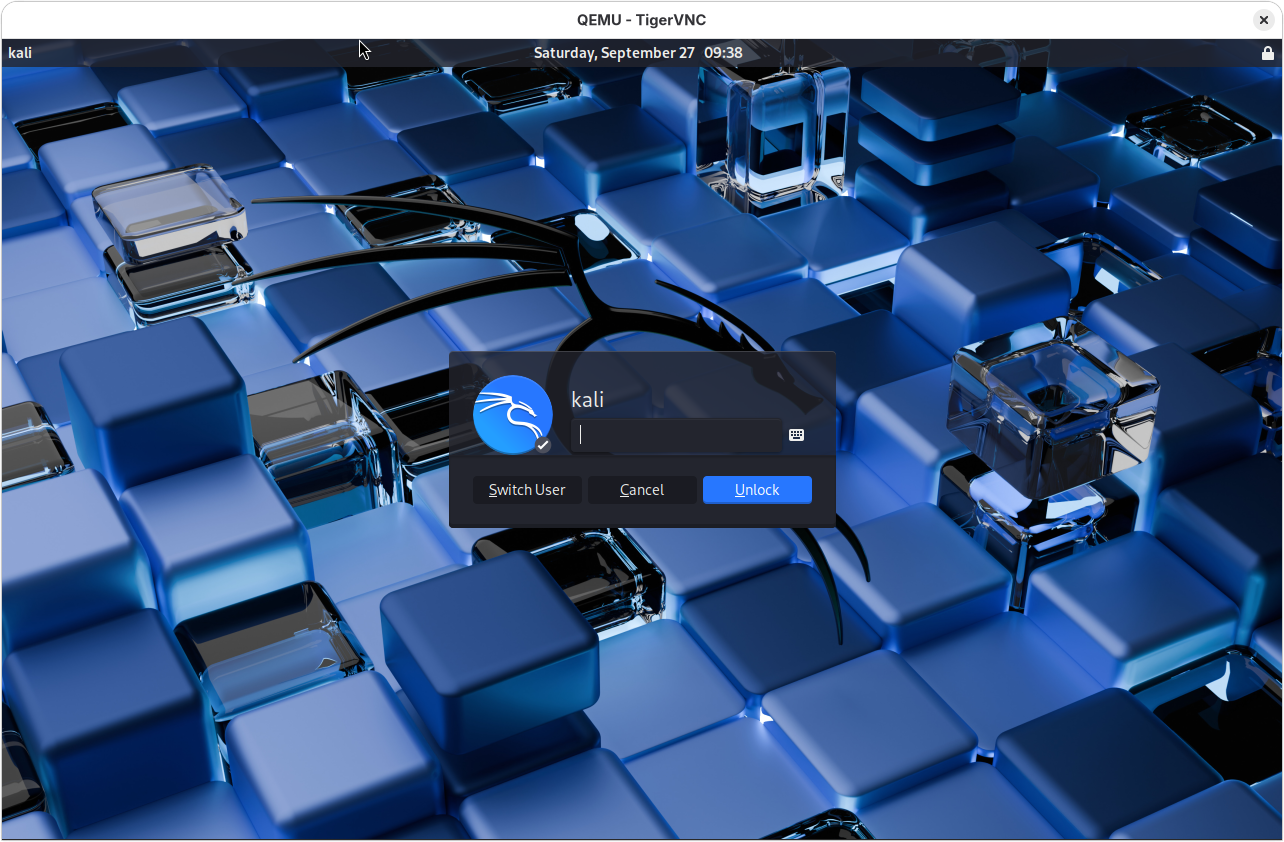
Congratulations! 🎉 You can now use your Kali Linux virtual machine running on QEMU!
From here, you can start experimenting with penetration testing tools.