PowerShell Script for Copying Network Files to a USB Disk
- Last updated: Nov 6, 2024
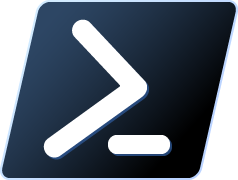
In order to follow the 3-2-1 rule, I recently developed a small PowerShell script to copy backup files (I used it for VEEAM backups, but it works for any backup files) to a local USB disk. The aim is that the copy can be made by any user profile (from secretary to nuclear engineer).
The need is as follows: copy backup files from a remote server to a USB disk connected to a workstation that does not have pre-registered server credentials.
- What does the script do?
- Get the USB drive letter
- Request network credentials
- Copy the files to the USB drive
Let's see how it works in detail…
Get the USB drive letter
The aim here is to automatically retrieve the drive letter of our USB device. To do this, we'll define a specific label for this drive and our script will retrieve the letter associated to this label.
- For example, we can use the label
USB_BACKUP:
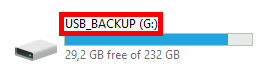
- This command will return the drive letter associated to the
USB_BACKUPlabel:
PS C:\ > $(Get-WmiObject Win32_LogicalDisk | Where-Object { $_.VolumeName -match "USB_BACKUP" }).DeviceID.ToString()Network Credentials
We're now going to generate a window box using the Get-Credential command, to allow the user to enter the server's credentials.
- The
Get-Credentialcommand brings up a window that stores the following credentials in the$credvariable:
PS C:\ > $cred = Get-Credential
- The
net usecommand, used later, only the password in clear text, so we need to decrypt the password:
PS C:\ > $netcred = $cred.GetNetworkCredential()PS C:\ > $pass = $netcred.Password
The Net use command
We're going to use the net use command with the previously retrieved credentials to connect to our backup server.
- Without the
net usecommand, we can't access the share without authenticating ourselves:
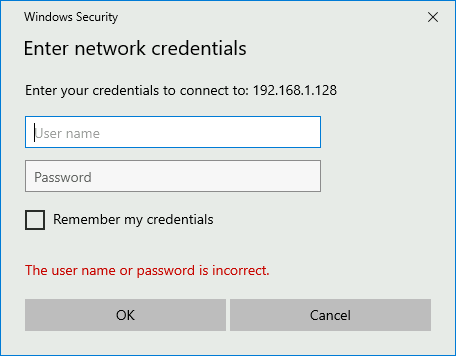
PS C:\ > net use \\BACKUP_SERVER_IP $netcred.Password /USER:$($cred.GetNetworkCredential().UserName)- Once the
net usecommand has been entered, we can access the share without having to authenticate ourselves:
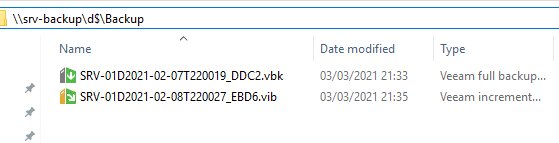
Robocopy
The copy will be performed by the robocopy command. Let's take a look at the selected options.
PS C:\ > robocopy /MIR /R:0 /W:0 \\BACKUP_SERVER_IP\d$\Backup "$usb_drive\VEEAM"- Options:
/MIR: Mirrors a directory tree (equivalent to/eplus/purge)./R:0: 0 retry if fails/W:0: 0 wait time between retries\\BACKUP_SERVER_IP\d$\Backup: source"$usb_drive\VEEAM": destination
PowerShell Script
Replace BACKUP_SERVER_IP with your current IP.
###########################
# author : shebangthedolphins.net
# version : 1.0
# date : 2021.03
# role : backup the backups to USB drive backup
# other : Tested on Windows 2019 Server
# updates :
# - 1.0 (2021/03) : First Version
#Get drive letter, exit if not found
$usb_drive = try { $(Get-WmiObject Win32_LogicalDisk | Where-Object { $_.VolumeName -match "USB_BACKUP" }).DeviceID.ToString() } catch { exit 1 }
#get credential window
$cred = Get-Credential
#get user and password credentials for net use command (see : https://stackoverflow.com/questions/612015/copy-item-with-alternate-credentials)
$netcred = $cred.GetNetworkCredential()
$pass = $netcred.Password
#connect to the BACKUP_SERVER_IP network resource
net use \\BACKUP_SERVER_IP $netcred.Password /USER:$($cred.GetNetworkCredential().UserName)
#mirror copy of files from the "\\BACKUP_SERVER_IP\\d$\Backup" folder to the "USB_DRIVE\VEEAM" folder
robocopy /MIR /R:0 /W:0 \\BACKUP_SERVER_IP\d$\Backup "$usb_drive\VEEAM"
#cancels network connection BACKUP_SERVER_IP
net use /delete \\BACKUP_SERVER_IP