Setting Up an OpenSSH VPN Tunnel Between Debian 12 and Arch Linux
- Last updated: Jul 28, 2025
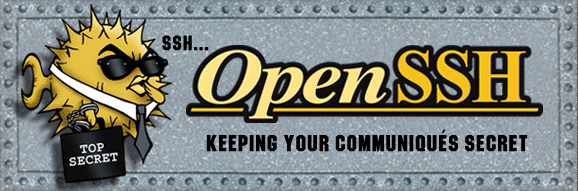
Introduction
In one of my many projects, I needed to access a network that only exposed an SSH server. I knew that SSH tools were capable of creating a VPN tunnel, but I had never actually tried it before. As it turns out, it's quite simple to set up and can be really useful in a variety of situations.
In this article, I'll walk you through the steps to set up a temporary VPN using OpenSSH.
Network diagram

Debian (Destination)
- IP configuration:
- eth0: 192.168.1.10/24
- tun0: 10.110.0.100/32
Prerequisites
Edit the SSH server configuration
- Edit
/etc/ssh/sshd_configto enable root login and tunneling:
PermitRootLogin yes
PermitTunnel yes- Then restart the SSH service to apply the changes:
root@host:~# systemctl restart sshdSet up NAT
We need to add a masquerade rule so that the client can access the remote network. Below are examples using either iptables or nftables.
- First, enable IP forwarding (routing):
root@host:~# echo 1 | tee /proc/sys/net/ipv4/ip_forward- Using iptables:
root@host:~# iptables -t nat -A POSTROUTING -d 192.168.1.0/24 -o eth0 -j MASQUERADE- Using nftables:
root@host:~# nft add table ip NATroot@host:~# nft add chain ip NAT my_masquerade '{ type nat hook postrouting priority 100; }'root@host:~# nft add rule NAT my_masquerade ip daddr { 192.168.1.0/24 } oifname eth0 counter masqueradeNow that the Debian server is pre-configured, we can move on to starting the SSH tunnel from the client.
Source: Archlinux
- IP configuration:
- eth0: 192.168.2.10/24
- tun0: 10.110.0.200/32
Commands
- We will use the following parameters:
-w local_tun[:remote_tun]: Request tunnel device forwarding between client and server usingtuninterfaces.-N: Do not execute a remote command.-f: Run SSH in the background after authentication.
root@host:~# ssh -Nf -w 0:0 -p 22 root@1.1.1.1- Assign an IP address to the
tun0interface:
root@host:~# ip addr add 10.110.0.200/32 peer 10.110.0.100 dev tun0- Bring up the
tun0interface:
root@host:~# ip link set tun0 up- Add a route to reach the remote (server-side) network:
root@host:~# ip route add 192.168.1.0/24 via 10.110.0.100Establishing the Tunnel (Debian)
After running the SSH command (ssh -Nf -w 0:0) on the client, a tun0 virtual interface should automatically appear on the Debian server. The final step is to bring up and configure this interface on the server side.
- Assign an IP address to the
tun0interface:
root@host:~# ip addr add 10.110.0.100/32 peer 10.110.0.200 dev tun0- Bring up the
tun0interface:
root@host:~# ip link set tun0 upThat's it! The 192.168.1.0/24 network (remote side) should now be reachable from the client through the SSH tunnel.
References
- ubuntu.com: SSH VPN - Ubuntu Help