WireGuard is the next generation VPN. It has good performance, it's very secure and easy to use.
Let's see how to configure it from a debian GNU/Linux server with Windows clients.
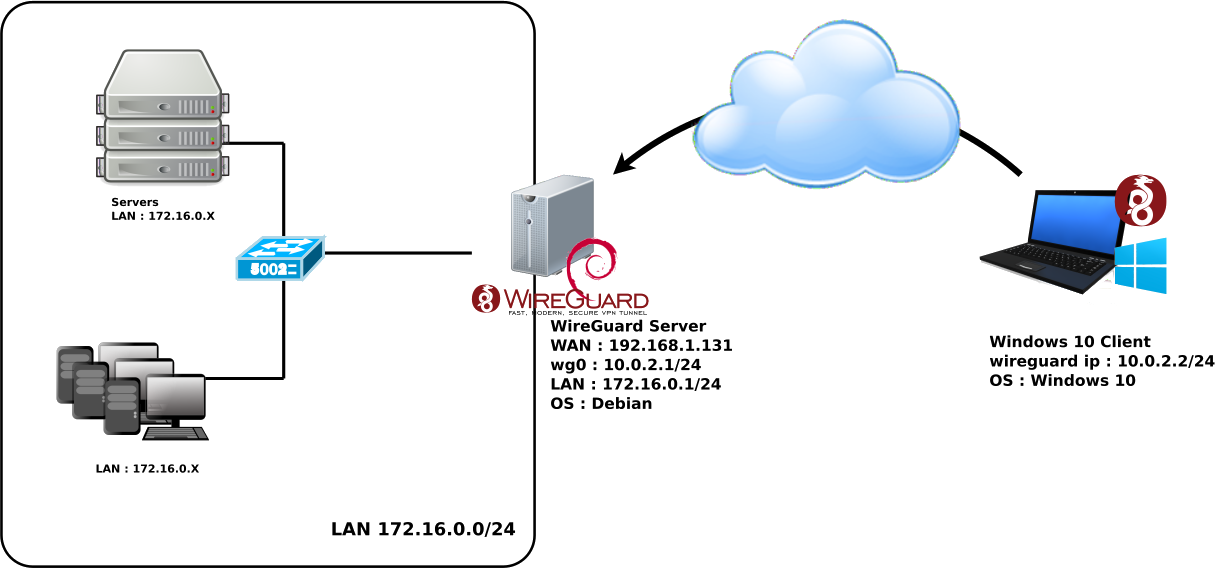
root@host:~# echo 'deb http://deb.debian.org/debian/ unstable main' >> /etc/apt/sources.list.d/unstable.list
root@host:~# printf 'Package: *\nPin: release a=unstable\nPin-Priority: 90\n' >> /etc/apt/preferences.d/limit-unstable
root@host:~# apt update
root@host:~# apt install wireguard
root@host:~# umask 077
root@host:~# wg genkey > wg-private.key
root@host:~# wg pubkey < wg-private.key > wg-public.key
root@host:~# cat wg-private.key
2GIURzIDBgI1Y+1Ei+i2C5kEOR53mH172MaidaVpD3M=
# define the WireGuard service
[Interface]
# contents of file wg-private.key that was recently created
PrivateKey = 2GIURzIDBgI1Y+1Ei+i2C5kEOR53mH172MaidaVpD3M=
# UDP service port; 51820 is a common choice for WireGuard
ListenPort = 51820
# indicate that wg0 should be created when the system boots, and on ifup -a
auto wg0
# describe wg0 as an IPv4 interface with static address
iface wg0 inet static
# static IP address
address 10.0.2.1/24
# before ifup, create the device with this ip link command
pre-up ip link add $IFACE type wireguard
# before ifup, set the WireGuard config from earlier
pre-up wg setconf $IFACE /etc/wireguard/$IFACE.conf
# after ifdown, destroy the wg0 interface
post-down ip link del $IFACE
Download the latest software on the official website https://wireguard.com/, and install.
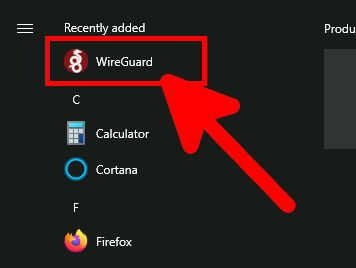

root@host:~# cat wg-public.key hlKy6azGCB0uVbCdkW8Htx23k57iWzOFJRLAYHTx5wU=
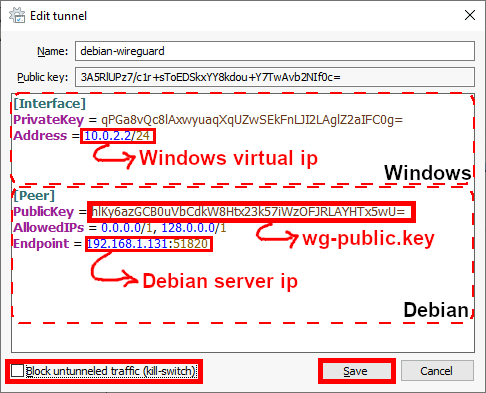
[Interface] PrivateKey = qPGa8vQc8lAxwyuaqXqUZwSEkFnLJI2LAglZ2aIFC0g= Address = 10.0.2.2/24 [Peer] PublicKey = hlKy6azGCB0uVbCdkW8Htx23k57iWzOFJRLAYHTx5wU= AllowedIPs = 0.0.0.0/1, 128.0.0.0/1 Endpoint = 192.168.1.131:51820
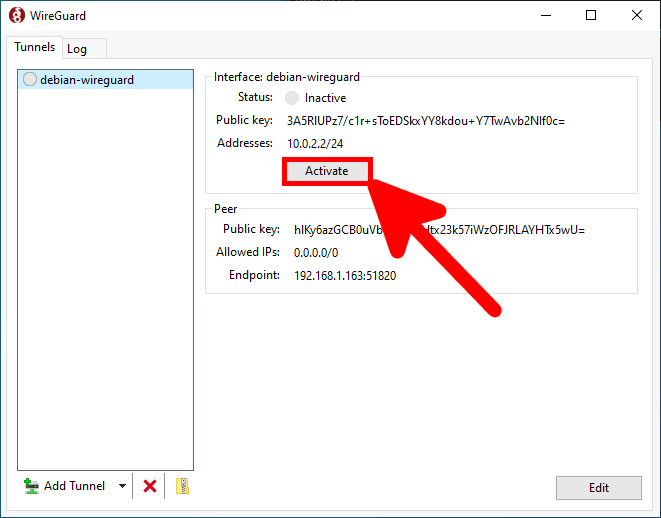
root@host:~# ifup wg0
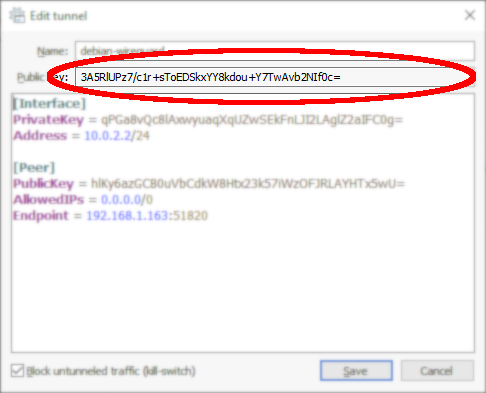
root@host:~# wg set wg0 peer CLIENT_PUBLIC_KEY allowed-ips 0.0.0.0/0
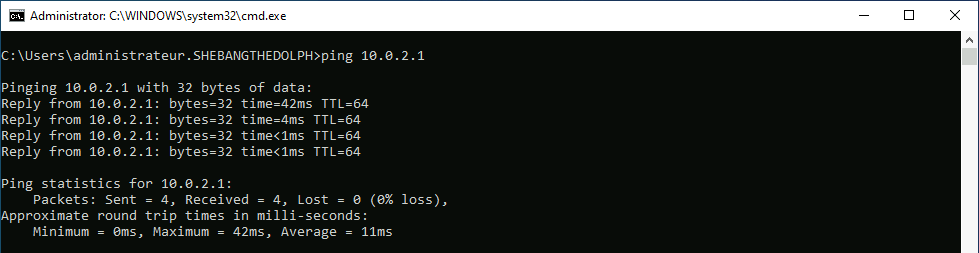
# indicate that wg0 should be created when the system boots, and on ifup -a
auto wg0
# describe wg0 as an IPv4 interface with static address
iface wg0 inet static
# static IP address
address 10.0.2.1/24
# before ifup, create the device with this ip link command
pre-up ip link add $IFACE type wireguard
# before ifup, set the WireGuard config from earlier
pre-up wg setconf $IFACE /etc/wireguard/$IFACE.conf
# after ifdown, destroy the wg0 interface
post-down ip link del $IFACE
# allowed clients
up wg set wg0 peer CLIENT01_PUBLIC_KEY allowed-ips 0.0.0.0/0
up wg set wg0 peer CLIENT02_PUBLIC_KEY allowed-ips 0.0.0.0/0
net.ipv4.ip_forward = 1
root@host:~# sysctl -p /etc/sysctl.conf
root@host:~# cat /proc/sys/net/ipv4/ip_forward 1
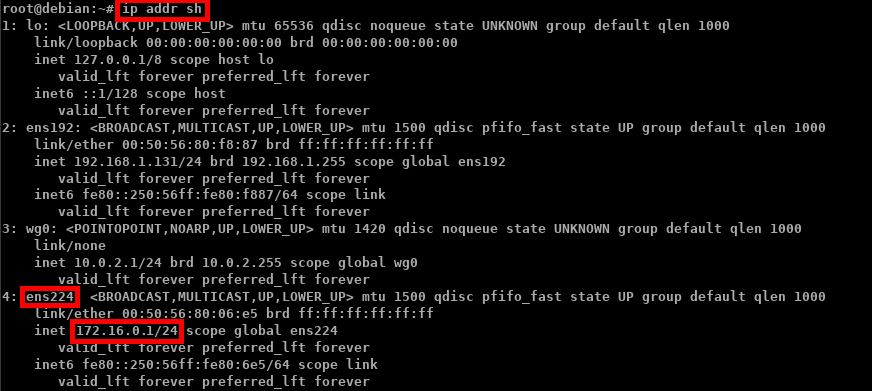
root@host:~# iptables -t nat -A POSTROUTING -s 10.0.2.0/24 -o ens224 -j MASQUERADE
root@host:~# iptables -I INPUT -p udp -m udp --dport 51820 -m state --state NEW,ESTABLISHED,RELATED -j ACCEPT
root@host:~# iptables -I OUTPUT -p udp -m udp --sport 51820 -m state --state ESTABLISHED,RELATED -j ACCEPT
root@host:~# nft add table ip NAT
root@host:~# nft add chain ip NAT my_masquerade '{ type nat hook postrouting priority 100; }'
root@host:~# nft add rule NAT my_masquerade ip saddr { 10.0.2.0/24 } oifname ens224 masquerade
root@host:~# nft add rule ip filter INPUT udp dport 51820 ct state new,established counter accept
root@host:~# nft add rule ip filter OUTPUT udp sport 51820 ct state established counter accept
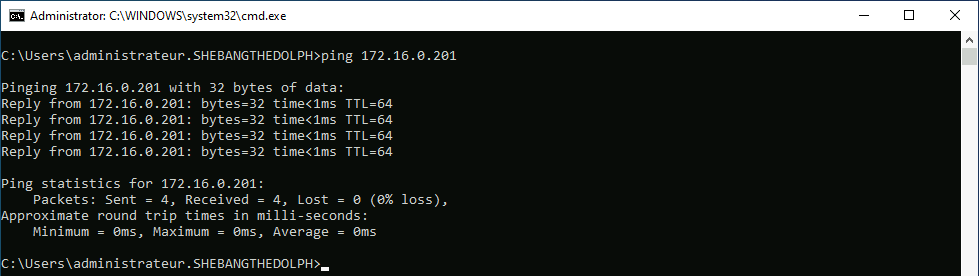
root@host:~# modprobe wireguard && echo module wireguard +p > /sys/kernel/debug/dynamic_debug/control
root@host:~# tail -f /var/log/syslog
root@host:~# modprobe wireguard && echo module wireguard -p > /sys/kernel/debug/dynamic_debug/control
Contact :