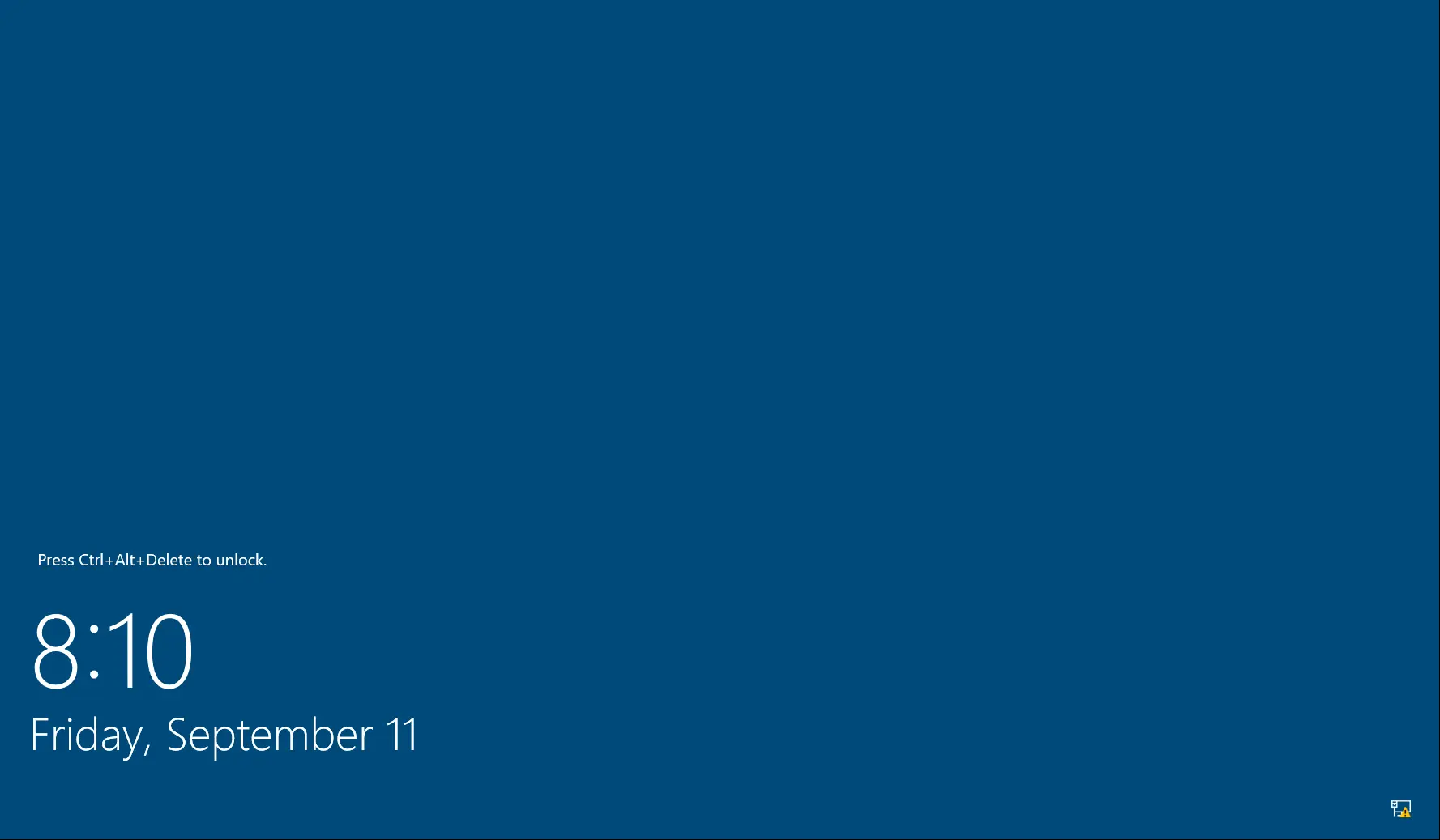How to Disable Lock Screen and Login Image Using GPO on Windows
- Last updated: Nov 9, 2024
Let's take a look at how to disable the lock screen image using Group Policy.
This configuration is particularly useful on servers to improve the connection experience, especially in environments with slow Internet access.
Edit Local Group Policy
- Open the Local Group Policy Editor:
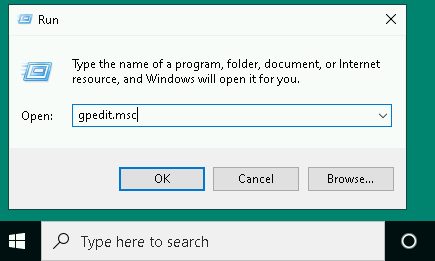
- Go to Computer Configuration > Administrative Templates > Control Panel > Personalization:
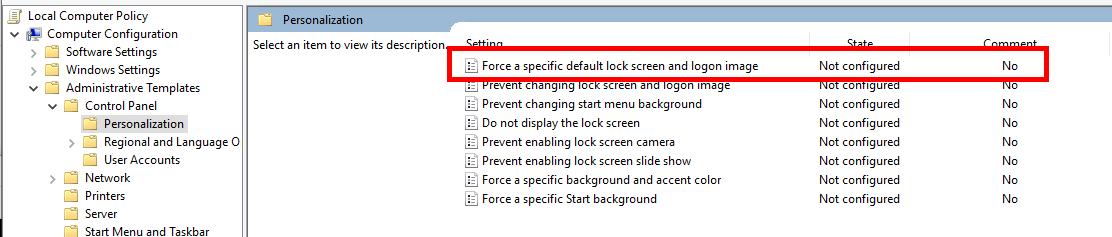
- Edit Force a specific default lock screen and logon image and set a fake image location:
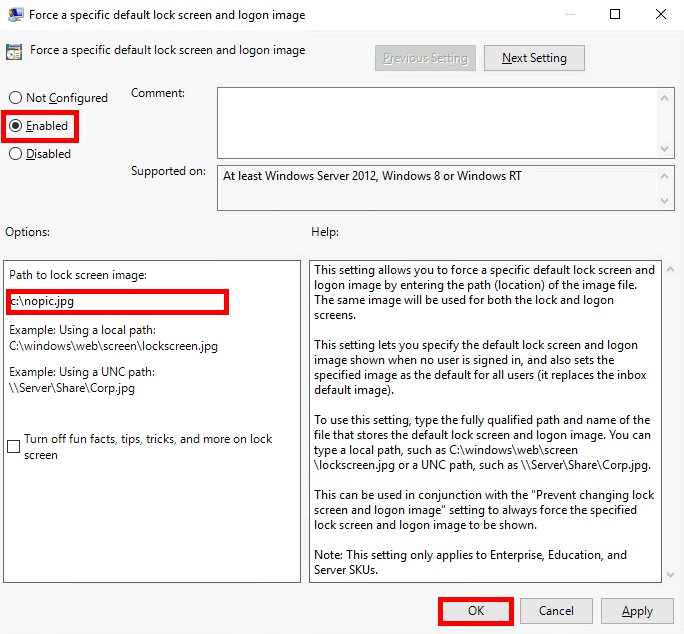
Before applying the strategy

After applying the strategy