Managing the Windows 10 and 11 Search Box with Group Policy
- Last updated: Jun 29, 2025
The Search Box in Windows 10 and Windows 11 is often considered unnecessary or intrusive by many users. This guide explains how to hide it or replace it with a search icon using Group Policy (GPO) in an Active Directory environment.
Create a Group Policy Object
- Open the Active Directory Users and Computers console by running
dsa.mscfrom the Run dialog (Windows + R):
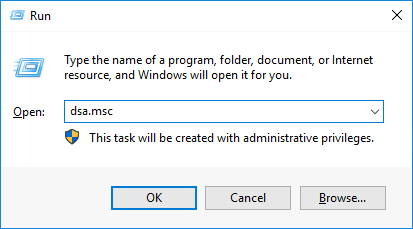
- Move the relevant users into an appropriate Organizational Unit (OU) where the Group Policy will be applied:
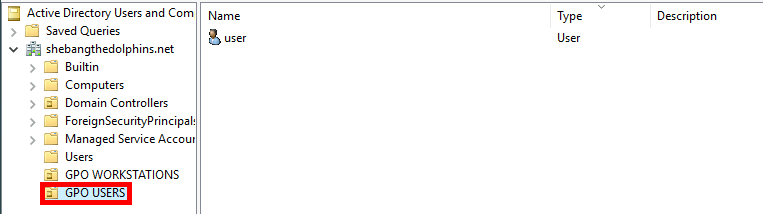
- Open the Group Policy Management Console by running
gpmc.mscfrom the Run dialog (Windows + R):
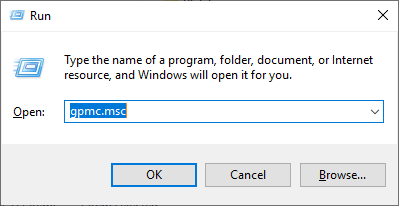
- Create a new Group Policy Object (GPO) and link it to the appropriate Organizational Unit (OU):
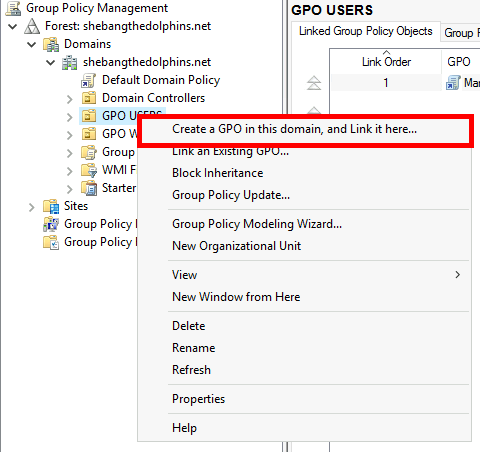
- Assign a meaningful name to the new GPO (e.g.,
Manage - Search Box):
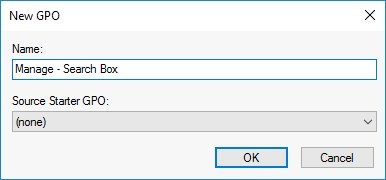
- Edit the newly created GPO by right-clicking it and selecting Edit from the context menu:
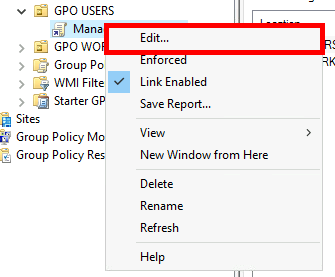
- In the GPO editor, navigate to User Configuration > Preferences > Windows Settings > Registry. Then right-click in the right pane and select New > Registry Item:
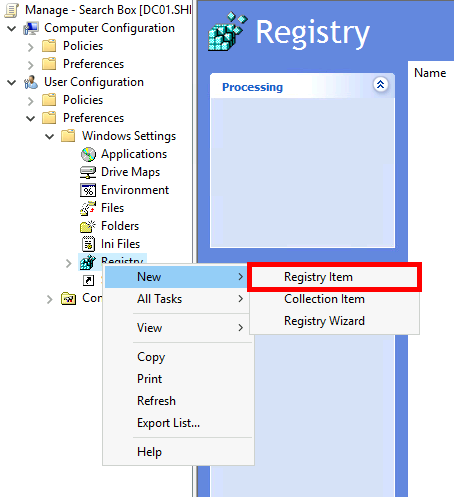
Setting up the Group Policy Object
- Configure the New Registry Properties as follows:
- Action: Replace
- Hive:
HKEY_CURRENT_USER - Key Path:
SOFTWARE\Microsoft\Windows\CurrentVersion\Search - Value Name:
SearchboxTaskbarMode - Value Type:
REG_DWORD - Value Data:
0– Hide the search box1– Show the search icon only2– Show the full search box
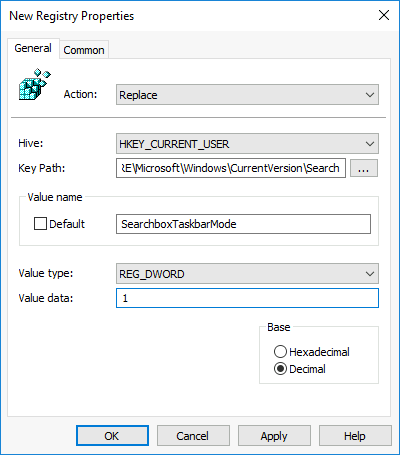
Result
Restart the user's computer and log in with their credentials to apply the policy.
- Result on Windows 10:
- Result on Windows 11: