Setting Up Remote Desktop RDP Access on Debian 13 with GNOME
- Last updated: Sep 13, 2025
In this guide, I'll show you how to set up remote desktop access to a Debian 13 system running GNOME (specifically GNOME Shell) under Wayland.
As a quick reminder, Wayland is the modern display server protocol designed to replace X11 in the long term. Its architecture is more secure and efficient, but it lacks built-in network transparency—making traditional remote access trickier. If you need to connect remotely to a graphical interface (like I often do), forget about VNC for now; its support on Wayland is complex and requires additional tools (see the Wayland FAQ). Instead, we'll use GNOME's native RDP server, the built-in solution for seamless remote desktop access on the latest Debian with GNOME.
Enable Screen Sharing in GNOME
Under GNOME Shell, you can enable screen sharing for GNOME Remote Desktop (RDP) in two straightforward ways: graphically through the Settings app or via the CLI with the grdctl tool. We'll cover both methods below, starting with the easier GUI approach.
Enable RDP via the GUI Method
- From the user session, open GNOME Settings: Press the Super key (or click "Activities" in the top-left corner) to enter the overview, then click the gear icon for Settings (as shown in the screenshot above).
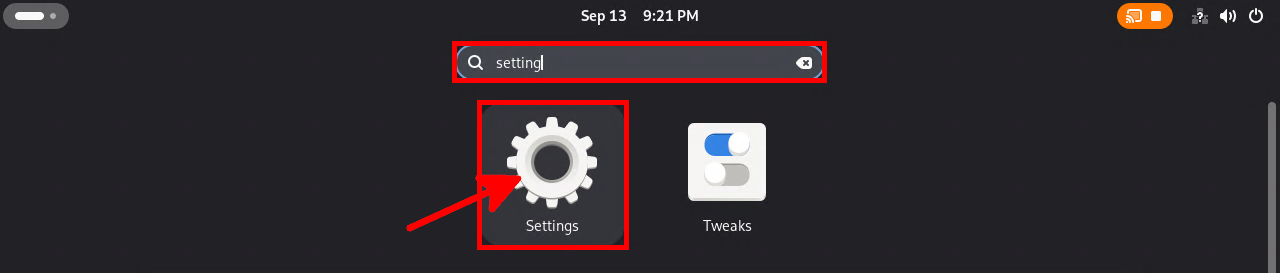
- In GNOME Settings, go to System → Remote Desktop. Enable Desktop Sharing (①) and Remote Control (②) by switching them to ON. Then set a strong password (③) for secure RDP authentication. You can also change the username if needed.
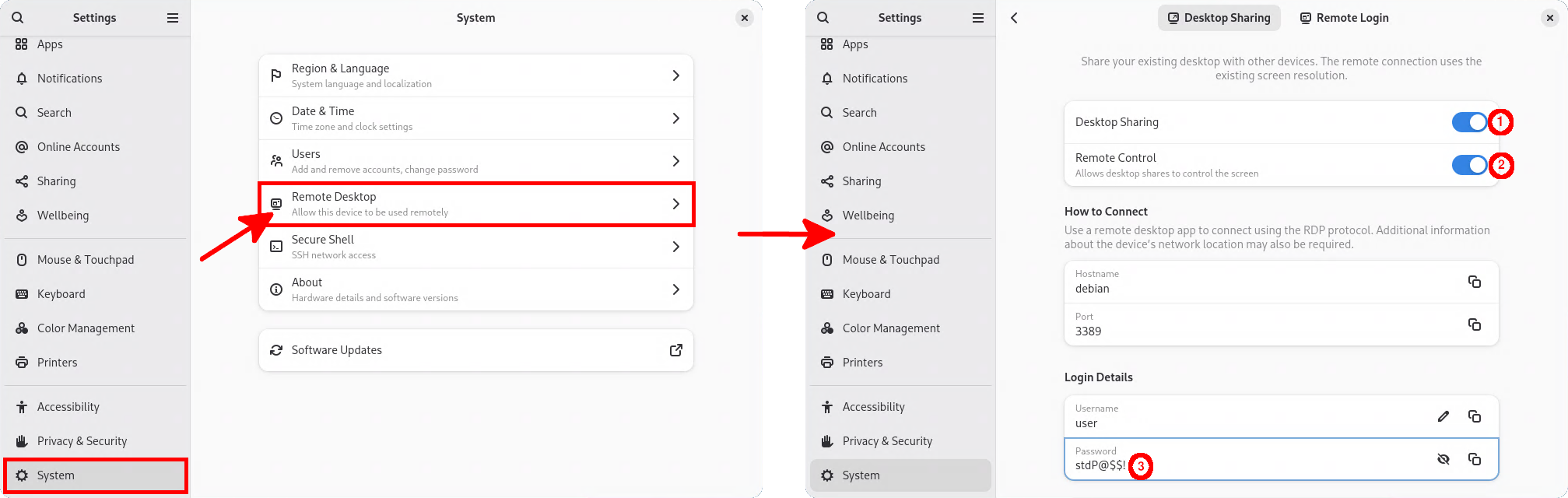
Enable RDP via the CLI Method (Using grdctl)
Enabling remote desktop via CLI is especially handy for headless setups or when you only have SSH access to the machine. All configuration is handled through the grdctl tool from GNOME Remote Desktop.
- Prerequisite: GNOME Desktop Sharing must be initially enabled through the GUI to generate TLS certificates. Once done, you can toggle and configure it fully via CLI:
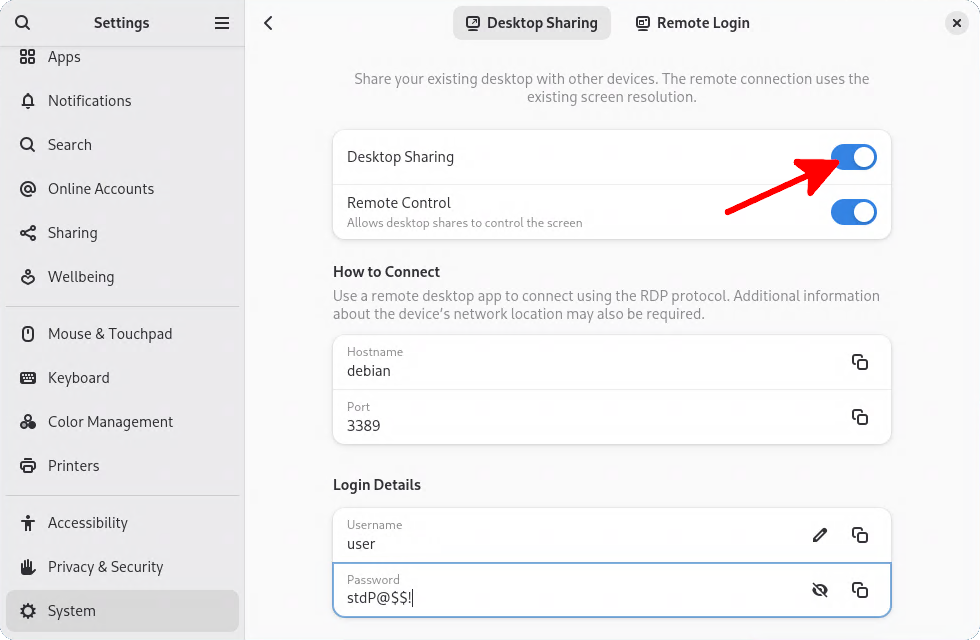
- Check the status of the GNOME Remote Desktop service: Run this command to view the current RDP configuration, including status, TLS details, and credentials.
user@debian:~$ grdctl status
Overall:
Unit status: active
RDP:
Status: enabled
Port: 3389
TLS certificate: /home/user/.local/share/gnome-remote-desktop/certificates/rdp-tls.crt
TLS fingerprint: f5:31:6e:47:fa:ec:e9:ab:b5:49:41:b8:cd:f4:12:12:83:13:de:ad:be:e5:49:f7:de:fa:6b:f1:53:08:17:c4
TLS key: /home/user/.local/share/gnome-remote-desktop/certificates/rdp-tls.key
View-only: no
Negotiate port: yes
Username: (hidden)
Password: (hidden)- Set the username and password for RDP authentication:
user@debian:~$ grdctl rdp set-credentials user 'stdP@$$!'- Enable the RDP service, this activates the GNOME Remote Desktop backend for RDP access under Wayland:
user@debian:~$ grdctl rdp enable- Enable remote control (By default, connections are view-only; this command allows full input control (keyboard/mouse).):
user@debian:~$ grdctl rdp disable-view-only- To disable the RDP service (Use this to temporarily stop remote access for security):
user@debian:~$ grdctl rdp disableConnect to Debian 13 Remote Desktop (RDP) from Clients
Connect to RDP from a Windows host
- Simply open the Remote Desktop Connection client:
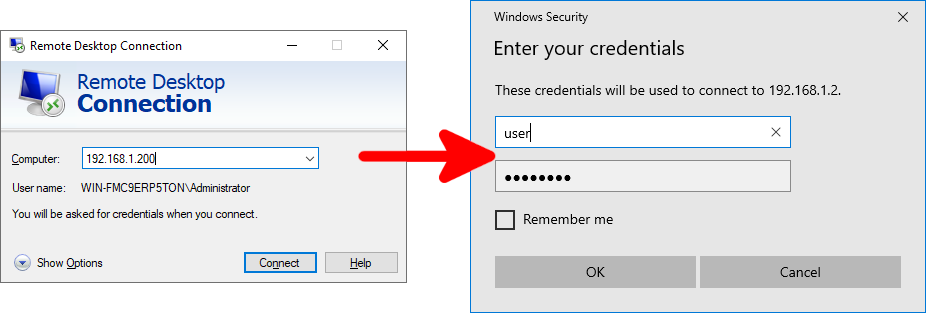
Connect to RDP from a Linux Host (Using FreeRDP)
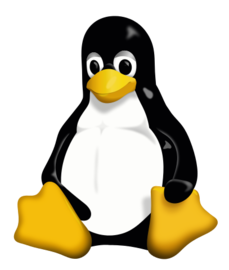
To connect from a Linux host (exemple here from Debian 13), install an RDP client like FreeRDP (an open-source implementation of the RDP protocol, with Wayland support). Once installed, you can connect via CLI.
- Install the
freerdp3-waylandpackage:
root@host:~# apt update && apt install freerdp3-wayland- Connect to the RDP server (Run this as your regular user (not root).):
std@host:~$ wlfreerdp /v:192.168.1.200 /u:"user" /p:'stdP@$$!' /w:1900 /h:1280 /cert:ignore