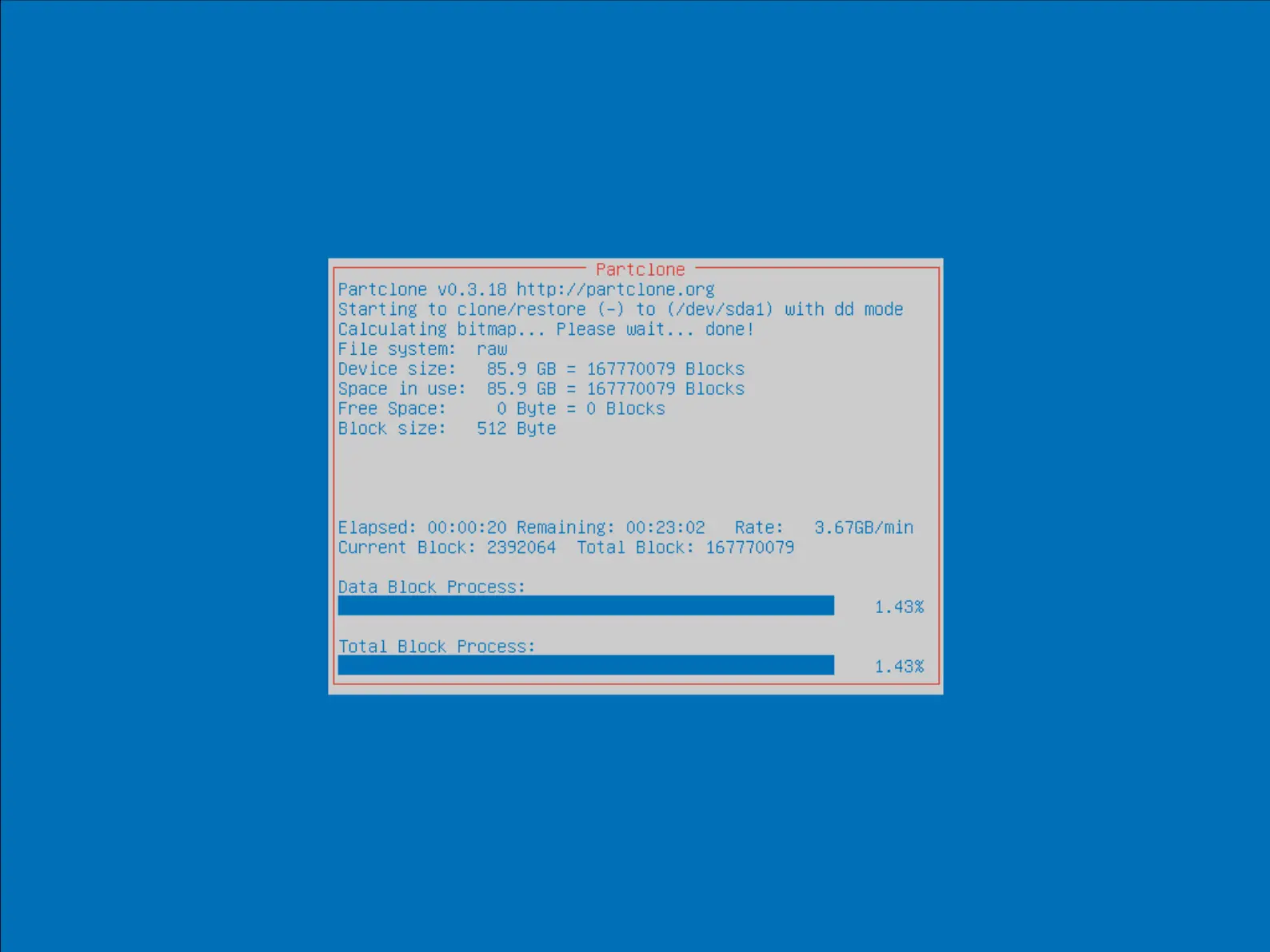Set up a Clonezilla server on Debian
- Last updated: Feb 5, 2025

Here's how to set up a Clonezilla Server on a Debian distribution.
- What do we need?
- A deployment server to back up and restore a large number of machines
- Multi-OS compatibility, capable of restoring Linux and Windows images
- A Free, OpenSource solution
- UEFI and BIOS compatible
To achieve this, we're going to use the DRBL (https://drbl.org/) / Clonezilla (https://clonezilla.org/) pairing.
- Definitions:
- DRBL (Diskless Remote Boot in Linux) is a server providing a diskless or systemless boot environment for client machines.
- Clonezilla is a program for data recovery, disk imaging and disk cloning.
So, to sum up, the DRBL server will enable our client machines to boot into Clonezilla via PXE.
Architecture
The tftp, dhcp and nfs services will be installed on the Debian server to enable booting via PXE.
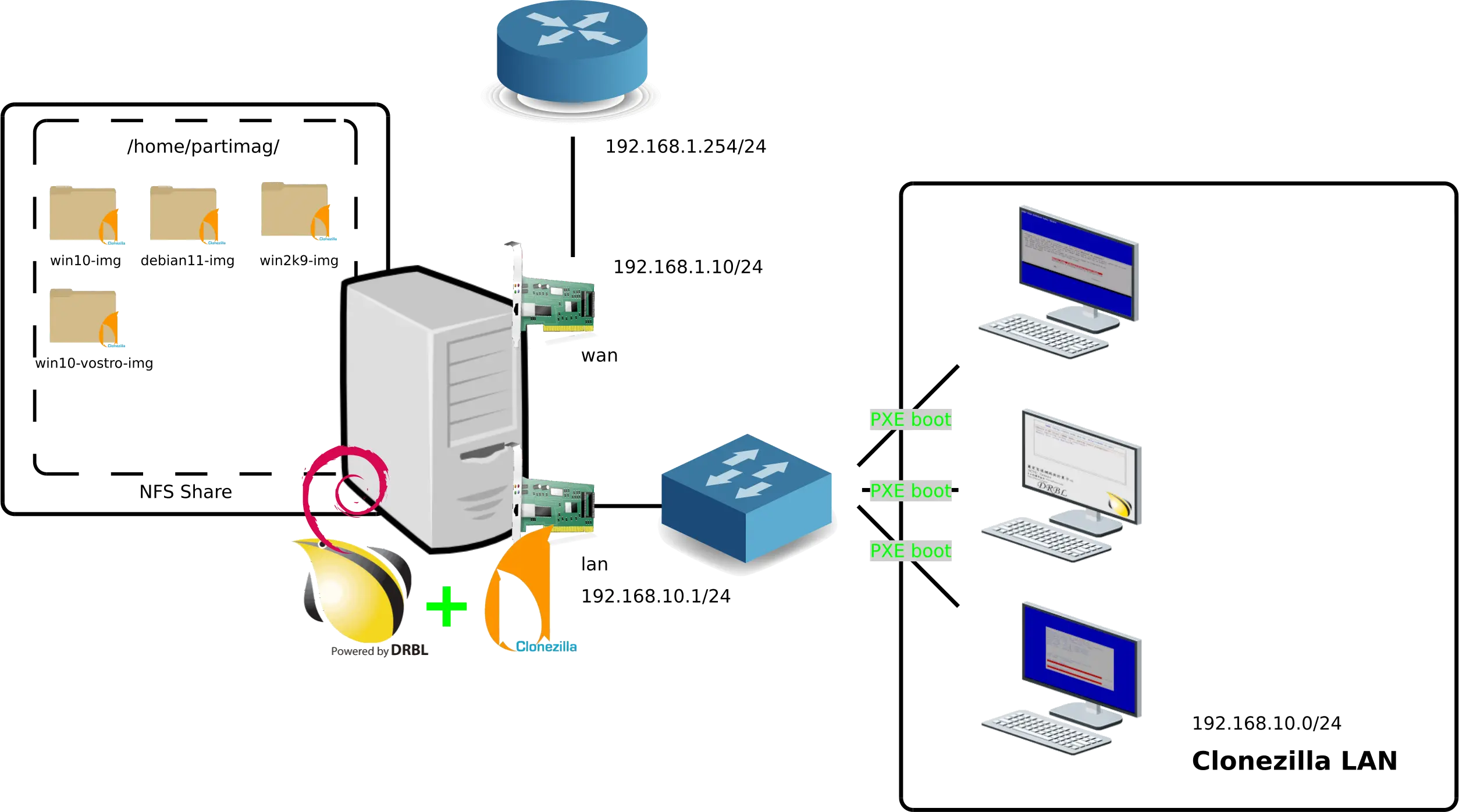
Prerequisites and Configuration
- There are few prerequisites to be met before you can install DRBL.
- Install Debian on the server
- ⚠️ Enable PXE boot mode on client workstations.⚠️
- The server needs two network cards
- Configuration:
- Debian: Bullseye 11
- DRBL: 4.5 (DRBL repository) or 2.32 (official Debian repository)
Network
- Get network interface names:
root@host:~# ip link show
1: lo: <LOOPBACK,UP,LOWER_UP> mtu 65536 qdisc noqueue state UNKNOWN group default qlen 1000
link/loopback 00:00:00:00:00:00 brd 00:00:00:00:00:00
2: ens192: <BROADCAST,MULTICAST,UP,LOWER_UP> mtu 1500 qdisc mq state UP group default qlen 1000
link/ether 00:50:56:80:a5:be brd ff:ff:ff:ff:ff:ff
altname enp11s0
3: ens224: <BROADCAST,MULTICAST,UP,LOWER_UP> mtu 1500 qdisc mq state UP group default qlen 1000
link/ether 00:50:56:80:e2:ae brd ff:ff:ff:ff:ff:ff
altname enp19s0
- Edit /etc/network/interfaces:
# This file describes the network interfaces available on your system
# and how to activate them. For more information, see interfaces(5).
source /etc/network/interfaces.d/*
# The loopback network interface
auto lo
iface lo inet loopback
allow-hotplug ens192
iface ens192 inet static
address 192.168.1.10
netmask 255.255.255.0
gateway 192.168.1.254
dns-nameservers 80.67.169.40
# The primary network interface
allow-hotplug ens224
iface ens224 inet static
address 192.168.10.1
netmask 255.255.255.0
- Restart to apply configuration:
root@host:~# reboot
Install
- Install the requisite packages:
root@host:~# apt-get install rsync gawk gnupg curl
Installing DRBL
There are two ways to proceed. The first is to use the official Debian repositories, the other is to add the DRBL repositories.
I'd personally recommend using the DRBL repositories in order to have the latest version of DRBL and Clonezilla, and also because there are fewer actions to perform…
But being a gentleman, I'll detail both methods here.
Solution 1 - DRBL repository (recommended)
Add the DRBL key (see https://drbl.org/installation/02-install-required-packages.php).
- Old method with apt-key:
root@host:~# wget -q https://drbl.org/GPG-KEY-DRBL -O- | apt-key add -
- New method, as apt-key seems deprecated:
root@host:~# curl -s https://drbl.org/GPG-KEY-DRBL | gpg --no-default-keyring --keyring gnupg-ring:/etc/apt/trusted.gpg.d/GPG-KEY-DRBL.gpg --import
root@host:~# chmod 644 /etc/apt/trusted.gpg.d/GPG-KEY-DRBL.gpg
- Add the drbl repository to the source.list file:
root@host:~# echo "deb http://free.nchc.org.tw/drbl-core drbl stable" >> /etc/apt/sources.list
- Install the DRBL package:
root@host:~# apt update
root@host:~# apt-get install drbl
- Edit /etc/drbl/drbl.conf to enable secure boot compatibility:
# uEFI network secure boot for clients. This is still in testing.
secure_boot_client="yes"
- Install DRBL server:
root@host:~# drblsrv -i
- Push config:
root@host:~# drblpush -i
[…]
The public IP address of this server is NOT found.
Which ethernet port in this server is for public Internet accsess, not for DRBL connection?
Available ethernet ports in this server:
ens192 (192.168.1.10), ens224 (192.168.10.1),
[ens192]
[…]
What is the initial number do you want to use in the last set of digits in the IP (i.e. the initial value of d in the IP address a.b.c.d) for DRBL clients connected to this ethernet port ens224.
[1] 10
******************************************************
How many DRBL clients (PC for students) connected to DRBL server's ethernet network interface ens224 ?
Please enter the number:
[12] 50
[…]
------------------------------------------------------
In the system, there are 3 modes for diskless linux services:
[0] Full DRBL mode, every client has its own NFS based /etc and /var.
[1] DRBL SSI (Single system image) mode, every client uses tmpfs based /etc and /var. In this mode, the loading and necessary disk space of server will be lighter. NOTE! (a) The client machine memory is recommended at least 256 MB. (b) The setting and config files of client will not be saved to the DRBL server! They are just used once and will vanish after the machine shutdowns! Besides, if you modify any file in the template client (located in /tftpboot/nodes), you have to run drbl-gen-ssi-files to create the template tarball in /tftpboot/node_root/drbl_ssi/. (c) If you want to provide some file to overwrite the setting in the template tarball when client boots, check /tftpboot/node_root/drbl_ssi/clients/00_README for more details.
[2] I do NOT want to provide diskless Linux service to client.
Which mode do you prefer?
[0] 2
No diskless Linux for client is the system.
******************************************************
------------------------------------------------------
In the system, there are 4 modes available for clonezilla:
[0] Full Clonezilla mode, every client has its own NFS based /etc and /var.
[1] Clonezilla box mode, every client uses tmpfs based /etc and /var. In this mode, the loading and necessary disk space of server will be lighter than that in Full Clonezilla mode. Note! In Clonezilla box mode, the setting and config files of client will not be saved to the DRBL server! They just use once and will vanish after the machine shutdowns!
[2] I do NOT want clonezilla.
[3] Use Clonezilla live as the OS (Operating System) of clients.
Which mode do you prefer?
[0] 3
Use Clonezilla live as the OS (Operating System) of clients when running Clonezilla job.
******************************************************
******************************************************
What's the Clonezilla live release branch for the clients?
[0]: stable (Debian-based)
[1]: testing (Debian-based)
[2]: alternative stable (Ubuntu-based)
[3]: alternative testing (Ubuntu-based)
If unsure, choose [2]: alternative stable.
[2]
From Ubuntu 19.10, only amd64 (x86-64) release of Clonezilla live is available.
******************************************************
The CPU arch for clients when running Clonezilla job: amd64
------------------------------------------------------
Solution 2 - official Debian repositories
Installation of prerequisites
From the Debian repositories, drbl fails to automatically install nfs, dhcp etc… so we'll have to install them manually.- Install the nfs service:
root@host:~# apt update
root@host:~# apt install nfs-kernel-server
- Install the dhcp service:
root@host:~# apt install isc-dhcp-server
- Install the tftp server:
root@host:~# apt install tftpd-hpa
- Install any other packages that may be required:
root@host:~# apt install iptables syslinux-common pxelinux grub-efi-amd64 grub-efi-ia32-bin
Install and configure DRBL
- Install the DRBL package:
root@host:~# apt install drbl
- Edit /etc/drbl/drbl.conf to enable secure boot compatibility:
# uEFI network secure boot for clients. This is still in testing.
secure_boot_client="yes"
- Install the DRBL server:
root@host:~# drblsrv -i
- Push configuration:
root@host:~# drblpush -i
[…]
The public IP address of this server is NOT found.
Which ethernet port in this server is for public Internet accsess, not for DRBL connection?
Available ethernet ports in this server:
ens192 (192.168.1.10), ens224 (192.168.10.1),
[ens192]
[…]
What is the initial number do you want to use in the last set of digits in the IP (i.e. the initial value of d in the IP address a.b.c.d) for DRBL clients connected to this ethernet port ens224.
[1] 10
******************************************************
How many DRBL clients (PC for students) connected to DRBL server's ethernet network interface ens224 ?
Please enter the number:
[12] 50
[…]
------------------------------------------------------
In the system, there are 3 modes for diskless linux services:
[0] Full DRBL mode, every client has its own NFS based /etc and /var.
[1] DRBL SSI (Single system image) mode, every client uses tmpfs based /etc and /var. In this mode, the loading and necessary disk space of server will be lighter. NOTE! (a) The client machine memory is recommended at least 256 MB. (b) The setting and config files of client will not be saved to the DRBL server! They are just used once and will vanish after the machine shutdowns! Besides, if you modify any file in the template client (located in /tftpboot/nodes), you have to run drbl-gen-ssi-files to create the template tarball in /tftpboot/node_root/drbl_ssi/. (c) If you want to provide some file to overwrite the setting in the template tarball when client boots, check /tftpboot/node_root/drbl_ssi/clients/00_README for more details.
[2] I do NOT want to provide diskless Linux service to client.
Which mode do you prefer?
[0] 2
No diskless Linux for client is the system.
******************************************************
------------------------------------------------------
In the system, there are 4 modes available for clonezilla:
[0] Full Clonezilla mode, every client has its own NFS based /etc and /var.
[1] Clonezilla box mode, every client uses tmpfs based /etc and /var. In this mode, the loading and necessary disk space of server will be lighter than that in Full Clonezilla mode. Note! In Clonezilla box mode, the setting and config files of client will not be saved to the DRBL server! They just use once and will vanish after the machine shutdowns!
[2] I do NOT want clonezilla.
[3] Use Clonezilla live as the OS (Operating System) of clients.
Which mode do you prefer?
[0] 3
Use Clonezilla live as the OS (Operating System) of clients when running Clonezilla job.
******************************************************
******************************************************
What's the Clonezilla live release branch for the clients?
[0]: stable (Debian-based)
[1]: testing (Debian-based)
[2]: alternative stable (Ubuntu-based)
[3]: alternative testing (Ubuntu-based)
If unsure, choose [2]: alternative stable.
[2]
******************************************************
What's the CPU arch for the clients when running Clonezilla job with Clonezilla live?
[0]: i386
[1]: amd64
If unsure, choose i386.
[0] 1
Note: ⚠️If, like me, you have an ipv6 address assigned to the wan interface, the dhcp service may fail to start with the error message: "Failed to start service isc-dhcp-server !!!". To solve the problem, simply edit /etc/dhcp/dhcpd.conf and delete the line "option domain-name-servers". Then restart the services with the drbl-all-service start command.⚠️
Fix UEFI and BIOS configuration files
Whichever method you use to install DRBL, you'll need to modify the boot configuration files, otherwise you won't be able to boot into Clonezilla.
Set UEFI boot menu
- Edit /tftpboot/nbi_img/grub/grub.cfg:
# Created by gen-grub-efi-nb-menu! Do NOT edit unless you know what you are doing!
set default=clonezilla-se-client
set timeout_style=menu
set timeout=10
set hidden_timeout_quiet=false
set graphic_bg=yes
# tftpd_opt can be tftpd_opt=tftp or tftpd_opt="tftp,$tftp_server_ip", e.g., tftpd_opt=tftp,192.168.66.254
set tftpd_opt=tftp
# "run_load_netboot" is the flag to avoid load_netboot to be run more than once.
#
function load_netboot {
set prefix=($tftpd_opt)/grub
echo "Grub CPU and platform: $grub_cpu, $grub_platform"
echo 'Network status: '
net_ls_cards
net_ls_addr
net_ls_routes
# sleep 5
}
#
function load_gfxterm {
set gfxmode=auto
insmod efi_gop
insmod efi_uga
insmod gfxterm
terminal_output gfxterm
}
load_netboot
# Somehow the grub2 from CentOS 7 will look for unicode.pf2.pf2 if using "loadfont unicode.pf2". While in Debian/Ubuntu it's OK to use "loadfont unicode.pf2".
if [ x"${graphic_bg}" = xyes ]; then
if loadfont unicode; then
load_gfxterm
elif loadfont unicode.pf2; then
load_gfxterm
fi
fi
if background_image drblwp.png; then
set color_normal=black/black
set color_highlight=magenta/black
else
set color_normal=cyan/blue
set color_highlight=white/blue
fi
# Decide if the commands: linux/initrd (default) or linuxefi/initrdefi
set linux_cmd=linux
set initrd_cmd=initrd
export linux_cmd initrd_cmd
if [ "${grub_cpu}" = "x86_64" -o "${grub_cpu}" = "i386" ];then
set linux_cmd=linuxefi
set initrd_cmd=initrdefi
fi
menuentry "Clonezilla-live" --id clonezilla-se-client {
echo "Enter Clonezilla..."
echo 'Loading Linux kernel vmlinuz-pxe...'
#Add live-netdev="eth0" to force eth0 as primary interface and avoid WWAN0 boot priority see : https://sourceforge.net/p/clonezilla/discussion/Help/thread/1f90134ddd/
$linux_cmd Clonezilla-live-vmlinuz initrd=Clonezilla-live-initrd.img boot=live union=overlay username=user hostname=hirsute config components noswap edd=on nomodeset enforcing=0 locales=en_US.UTF-8 keyboard-layouts=en ocs_live_extra_param= ocs_live_batch=no net.ifnames=0 noeject netboot=nfs nfsroot=192.168.10.1:/tftpboot/node_root/clonezilla-live/ ocs_server="192.168.10.1" ocs_daemonon=\"ssh\" ocs_prerun=\"mount -t nfs 192.168.10.1:/home/partimag /home/partimag/\" ocs_live_run=\"clonezilla -l en_US.UTF-8 -p choose -k --skip-lite-menu \"
echo 'Loading initial ramdisk initrd-pxe.img...'
$initrd_cmd Clonezilla-live-initrd.img
}
menuentry "Local operating system (if available)" --id local-disk {
echo "Booting first local disk..."
# Generate boot menu automatically
configfile grub/boot-local-efi.cfg
# If not chainloaded, definitely no uEFI boot loader was found.
echo "No uEFI boot loader was found!"
sleep 15
}
menuentry "Reboot" --id reboot {
echo "System rebooting..."
reboot
}
menuentry "Shutdown" --id shutdown {
echo "System shutting down..."
halt
}
menuentry 'uEFI firmware setup' 'uefi-firmware' {
echo "Entering uEFI firmware setup..."
insmod efifwsetup
fwsetup
}
- As a result, the following screen should appear when clients boot:
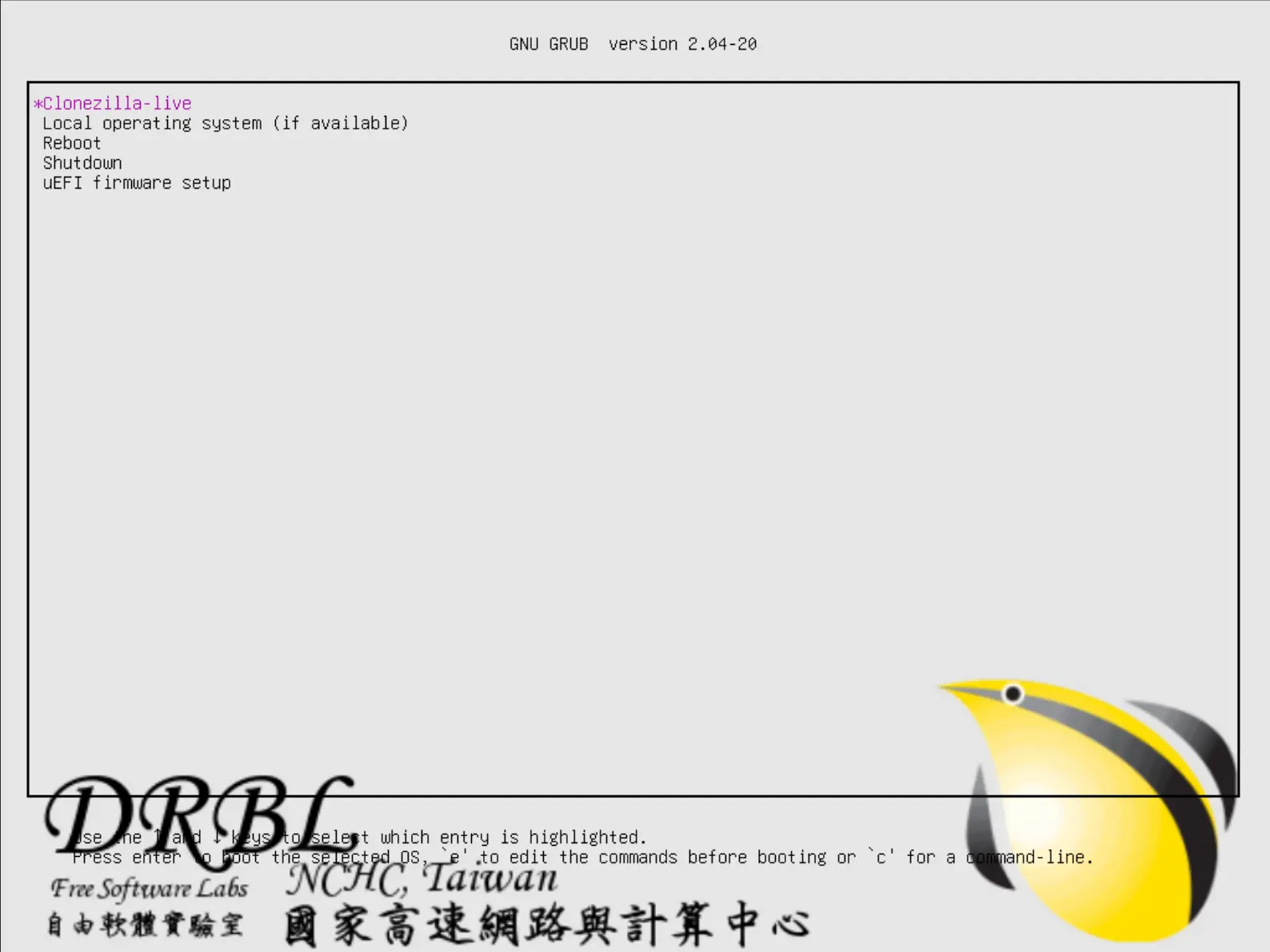
Set Legacy BIOS boot menu
- Edit /tftpboot/nbi_img/pxelinux.cfg/default file:
default vesamenu.c32
timeout 100
prompt 0
noescape 1
ENU MARGIN 5
ENU BACKGROUND drblwp.png
# Set the color for unselected menu item and timout message
ENU COLOR UNSEL 7;32;41 #c0000090 #00000000
ENU COLOR TIMEOUT_MSG 7;32;41 #c0000090 #00000000
ENU COLOR TIMEOUT 7;32;41 #c0000090 #00000000
ENU COLOR HELP 7;32;41 #c0000090 #00000000
PATH bios/
say **********************************************
say Welcome to DRBL.
say NCHC Free Software Labs, Taiwan.
say http://drbl.org; http://drbl.nchc.org.tw
say **********************************************
# Allow client to edit boot parameters
ALLOWOPTIONS 1
# simple menu title
ENU TITLE DRBL (http://drbl.org)
label local
#MENU DEFAULT
# MENU HIDE
MENU LABEL Local operating system (if available)
# MENU PASSWD
kernel chain.c32
append hd0
TEXT HELP
Boot local OS from first hard disk if it's available
ENDTEXT
label Clonezilla-live
MENU DEFAULT
#MENU HIDE
MENU LABEL Clonezilla Live
KERNEL Clonezilla-live-vmlinuz
#Add live-netdev="eth0" to force eth0 as primary interface and avoid WWAN0 boot priority see : https://sourceforge.net/p/clonezilla/discussion/Help/thread/1f90134ddd/
APPEND initrd=Clonezilla-live-initrd.img boot=live union=overlay noswap noeject nolocales locales=en_US.UTF-8 keyboard-layouts=en ocs_prerun="mount -t nfs 192.168.10.1:/home/partimag /home/partimag/" vga=788 netboot=nfs nfsroot=192.168.10.1:/tftpboot/node_root/clonezilla-live/ ocs_server="192.168.10.1" ocs_live_run="clonezilla -l en_US.UTF-8 -p choose -k --skip-lite-menu"
TEXT HELP
Clonezilla Live runs on RAM
ENDTEXT
- As a result, the following screen should appear when booting clients:
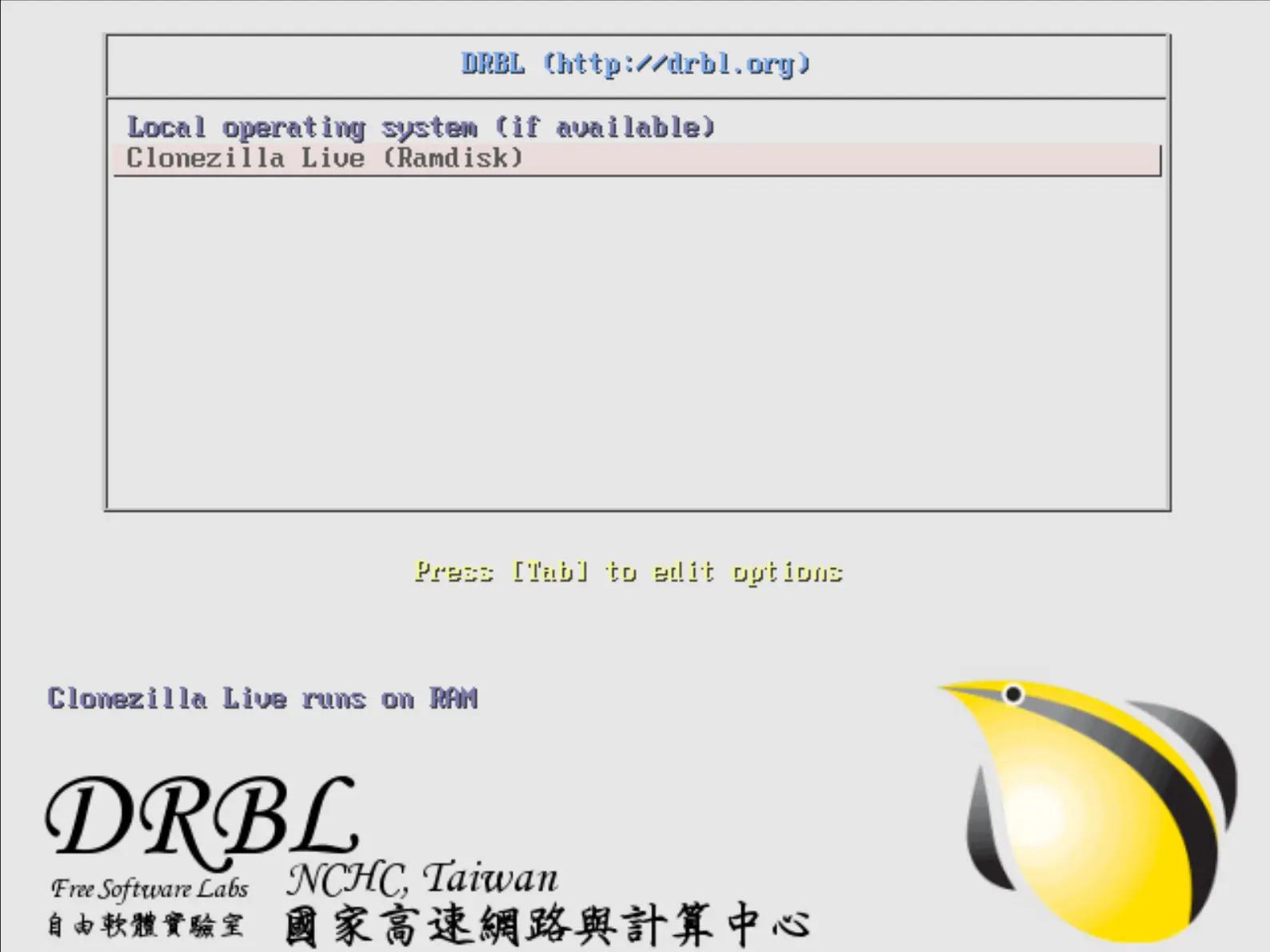
Backup and Restore
Now that the hard part has been done, we can proceed with the backup and restoration of client images.
Here's how to backup and restore a complete system.
Note: the restore option will only appear if at least one image is already in the /home/partimag/ file share.Backup
- Select device-image:
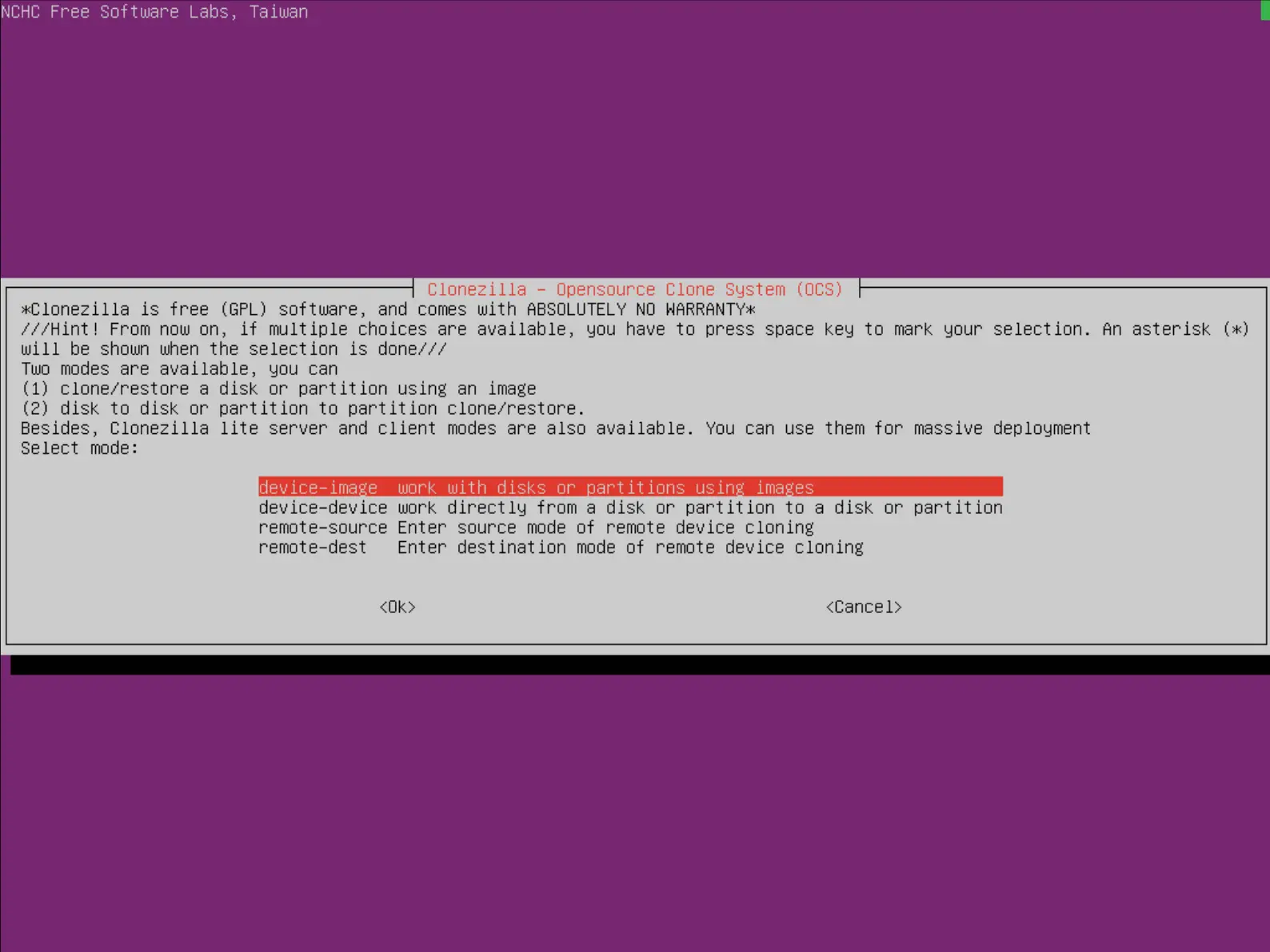
- Select Beginner:
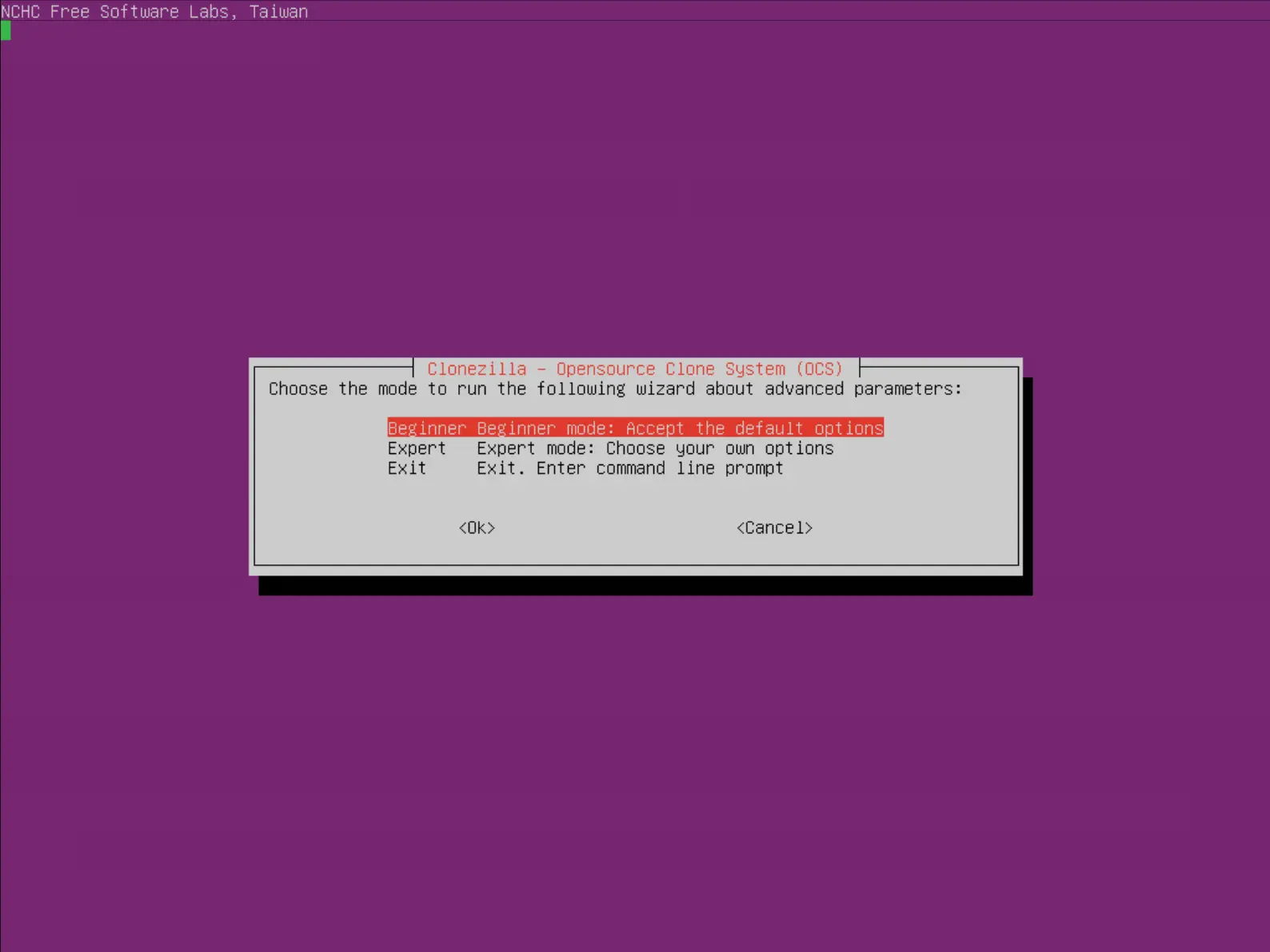
- Select savedisk:
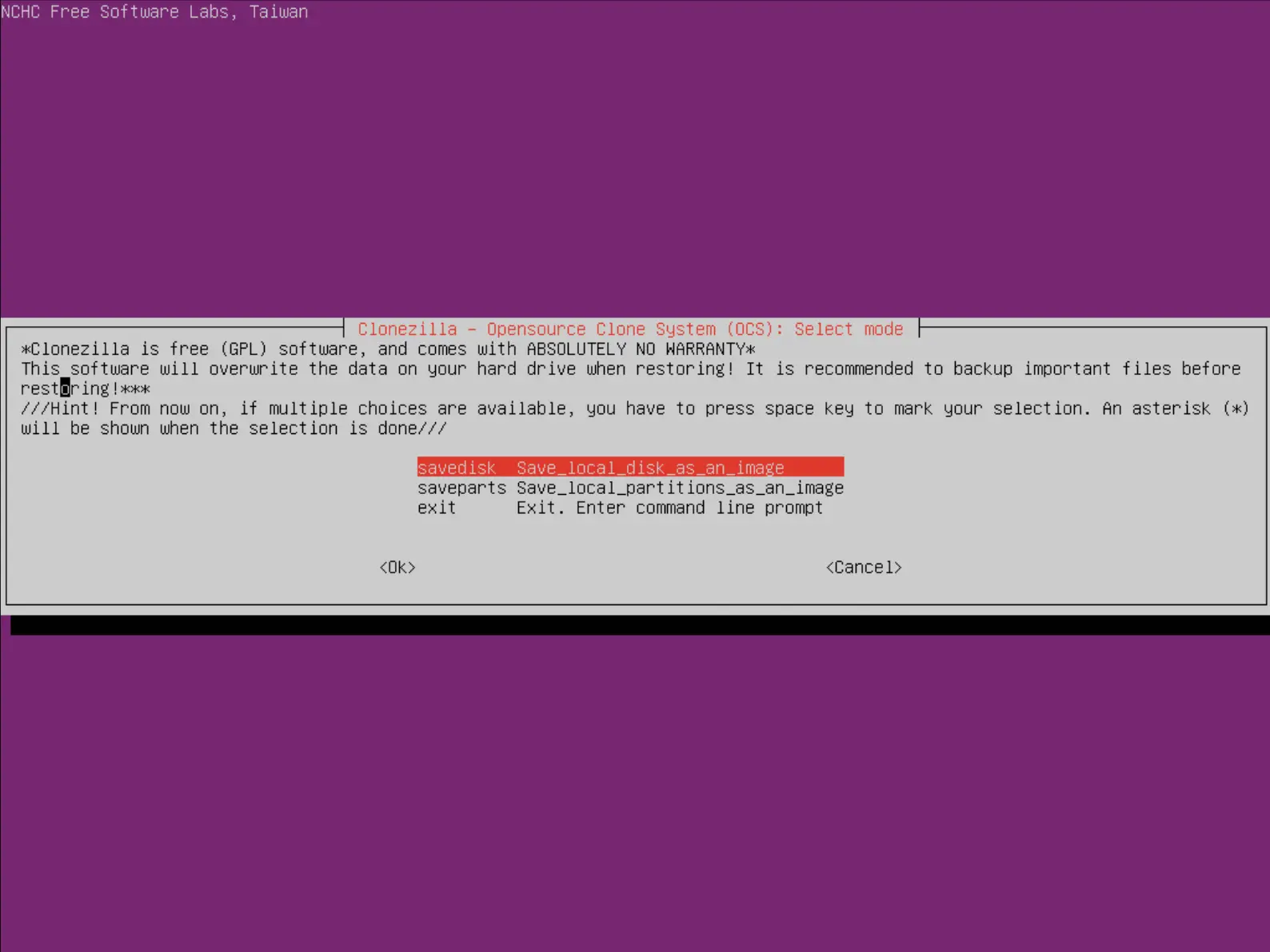
- Give the image a name:
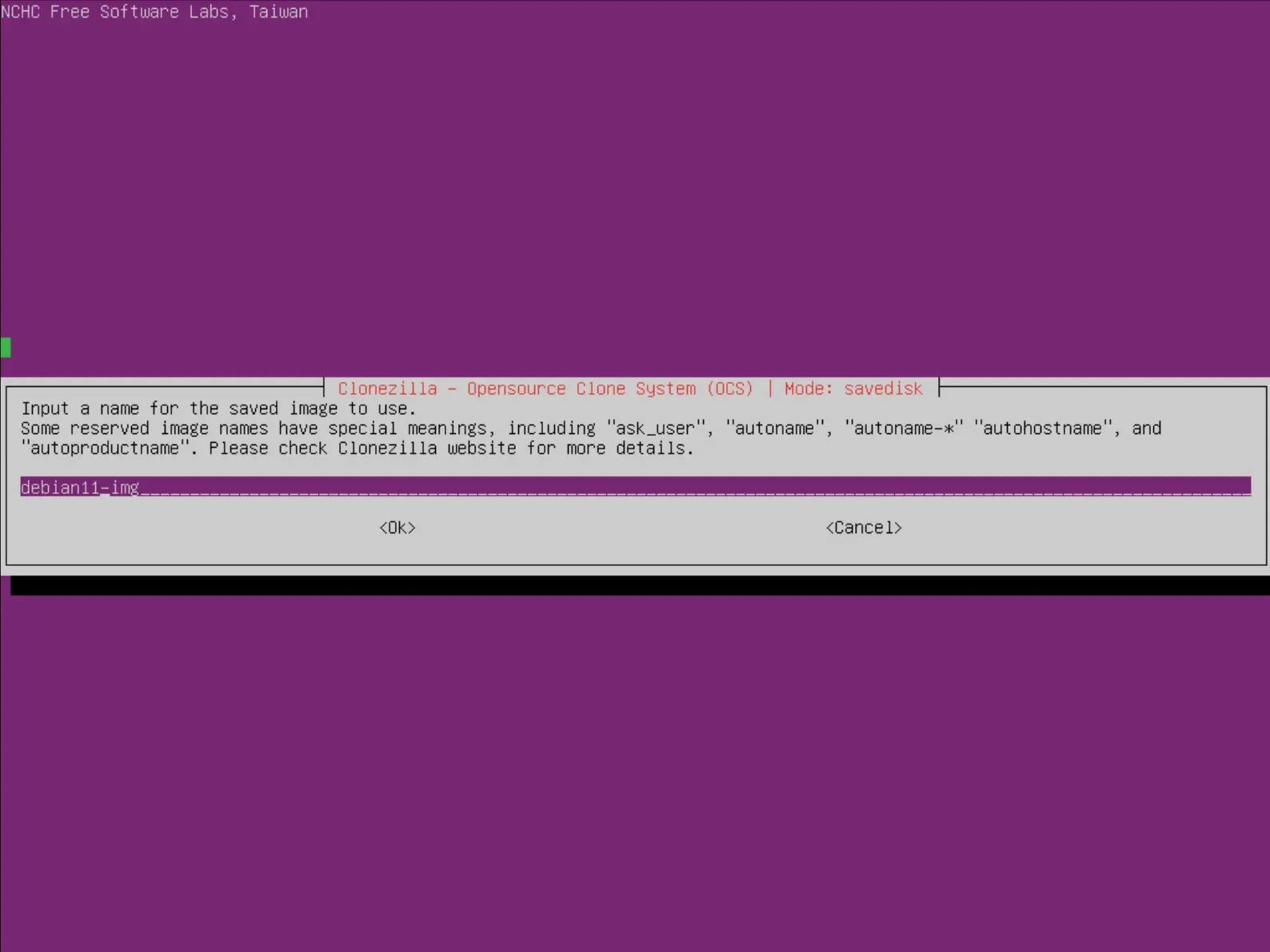
- Select the disk to be backed up:

- Select the compression option:
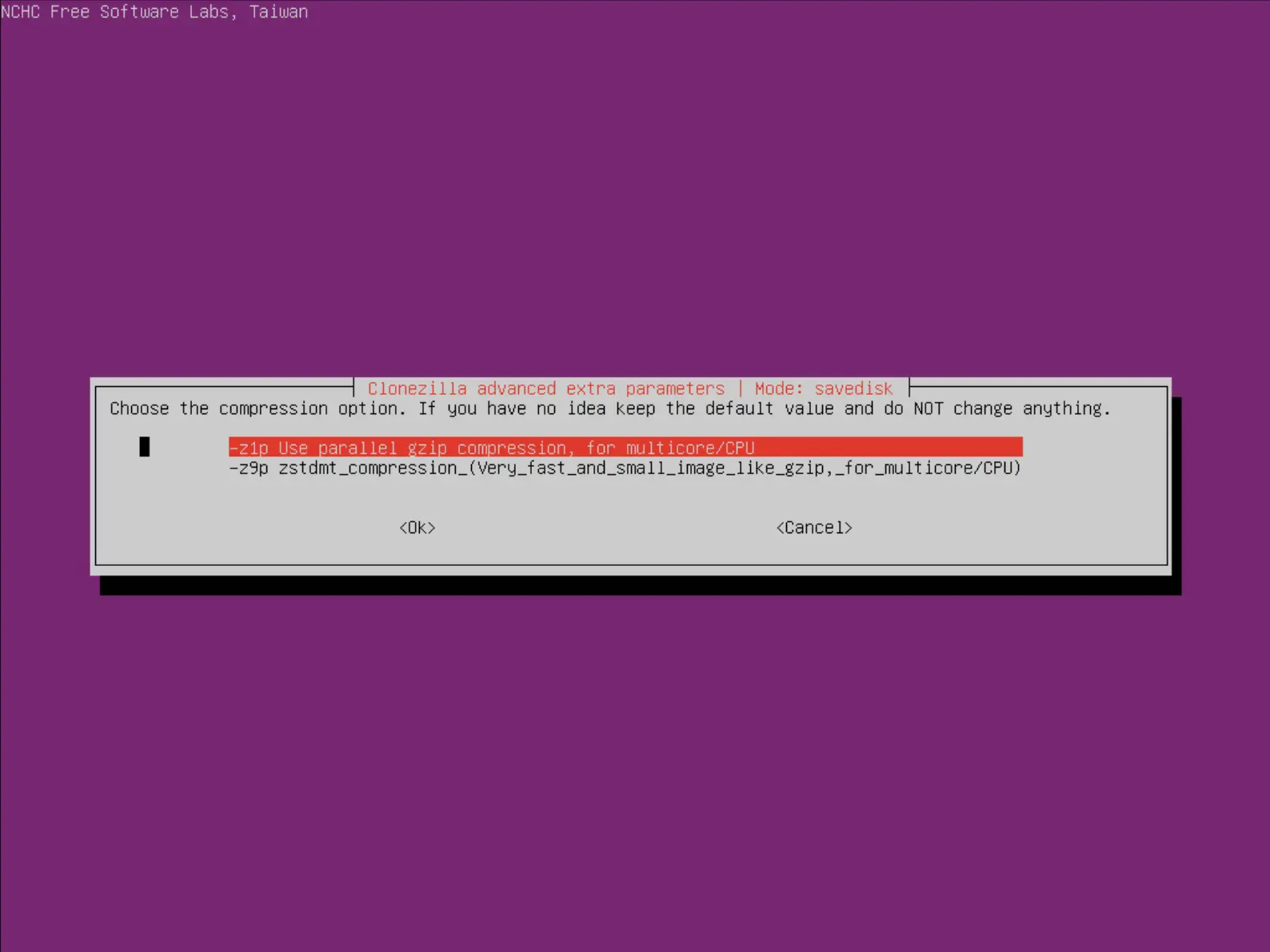
- Choose whether or not to check and repair the file system before backing up:
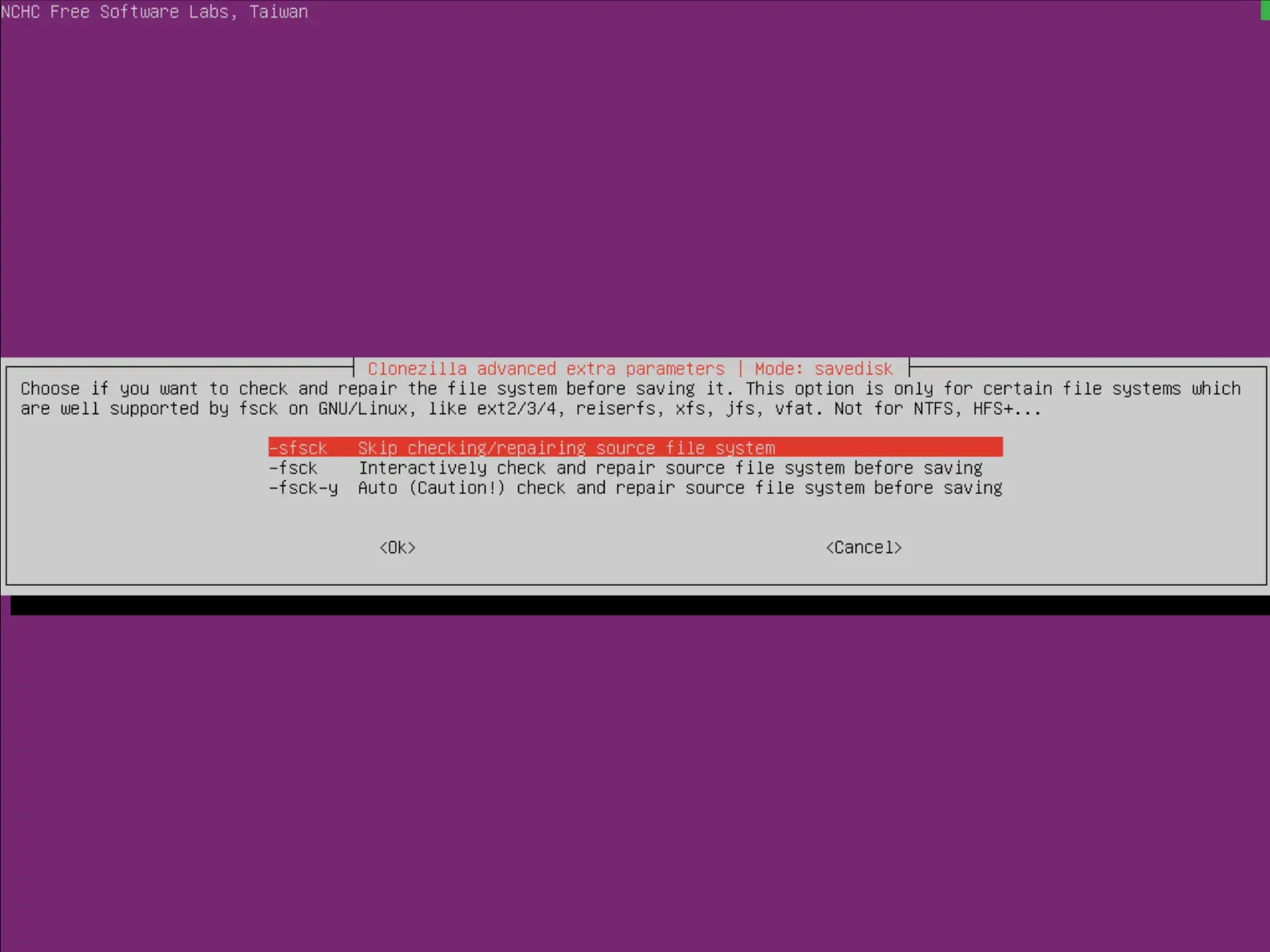
- Choose whether or not to check the integrity of the backup image:
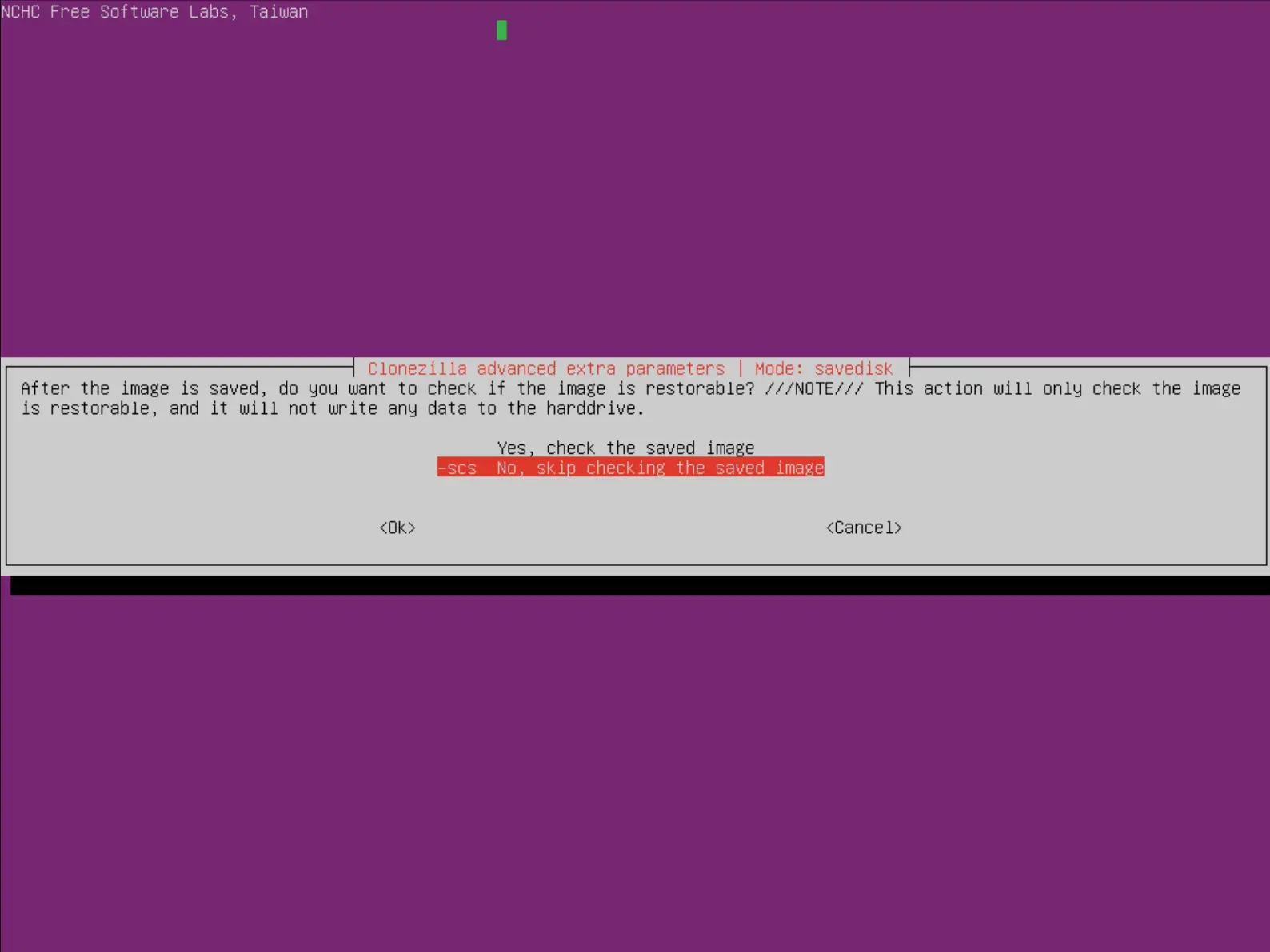
- Choose whether or not to encrypt the image:
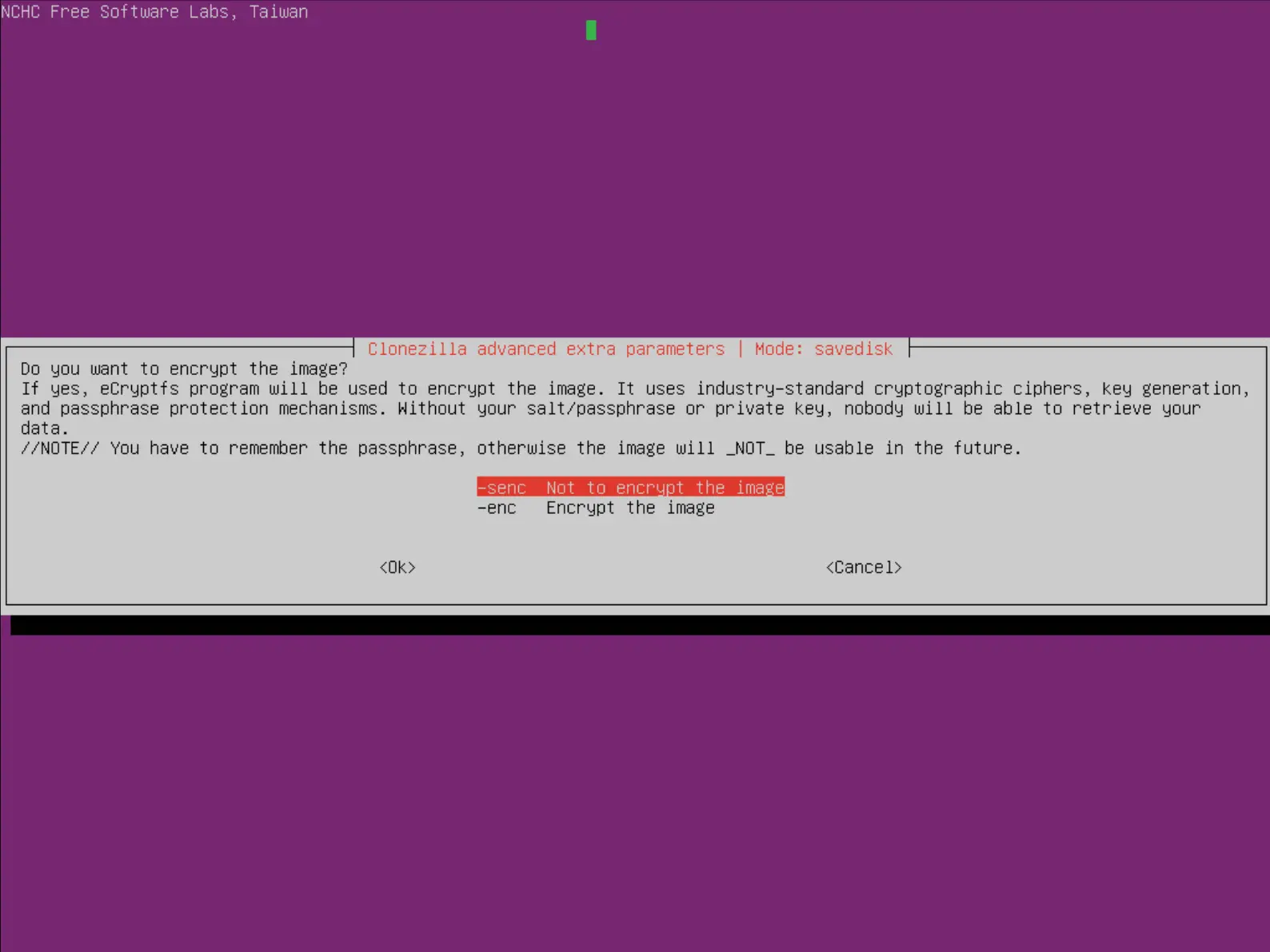
- Finally, press enter and then type y to launch the backup:
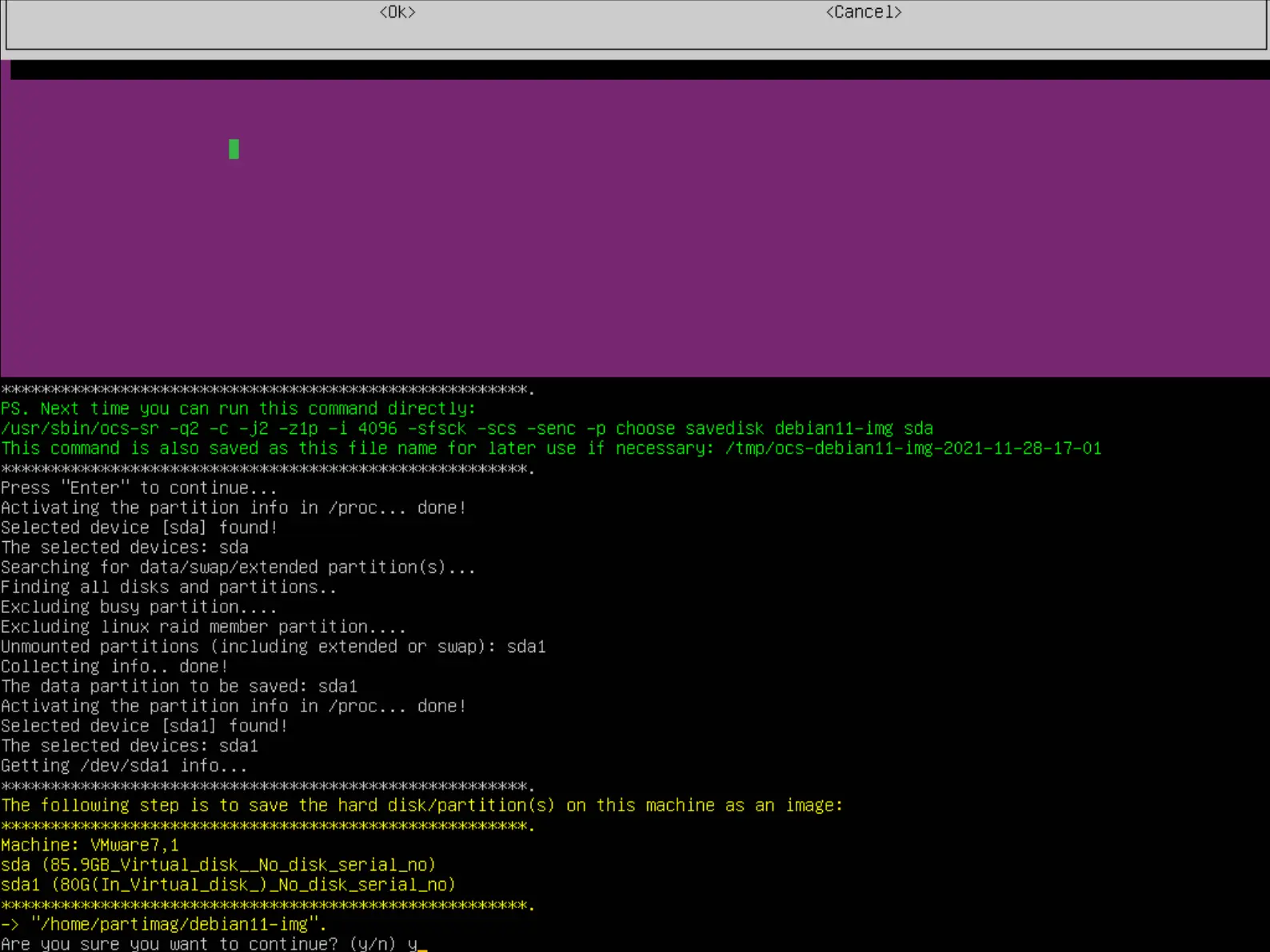
- Wait until the process is complete:
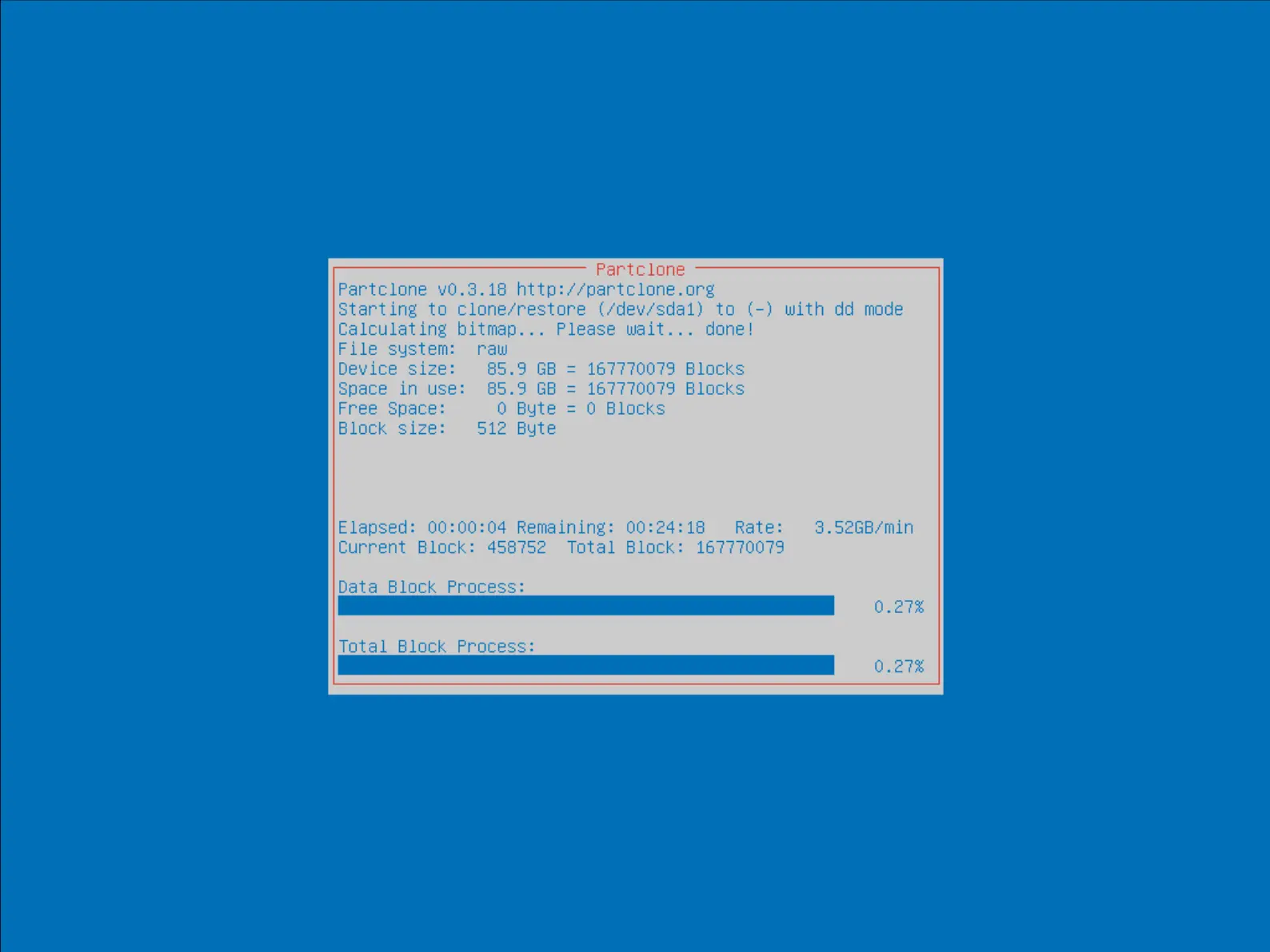
Restore
- Select device-image:
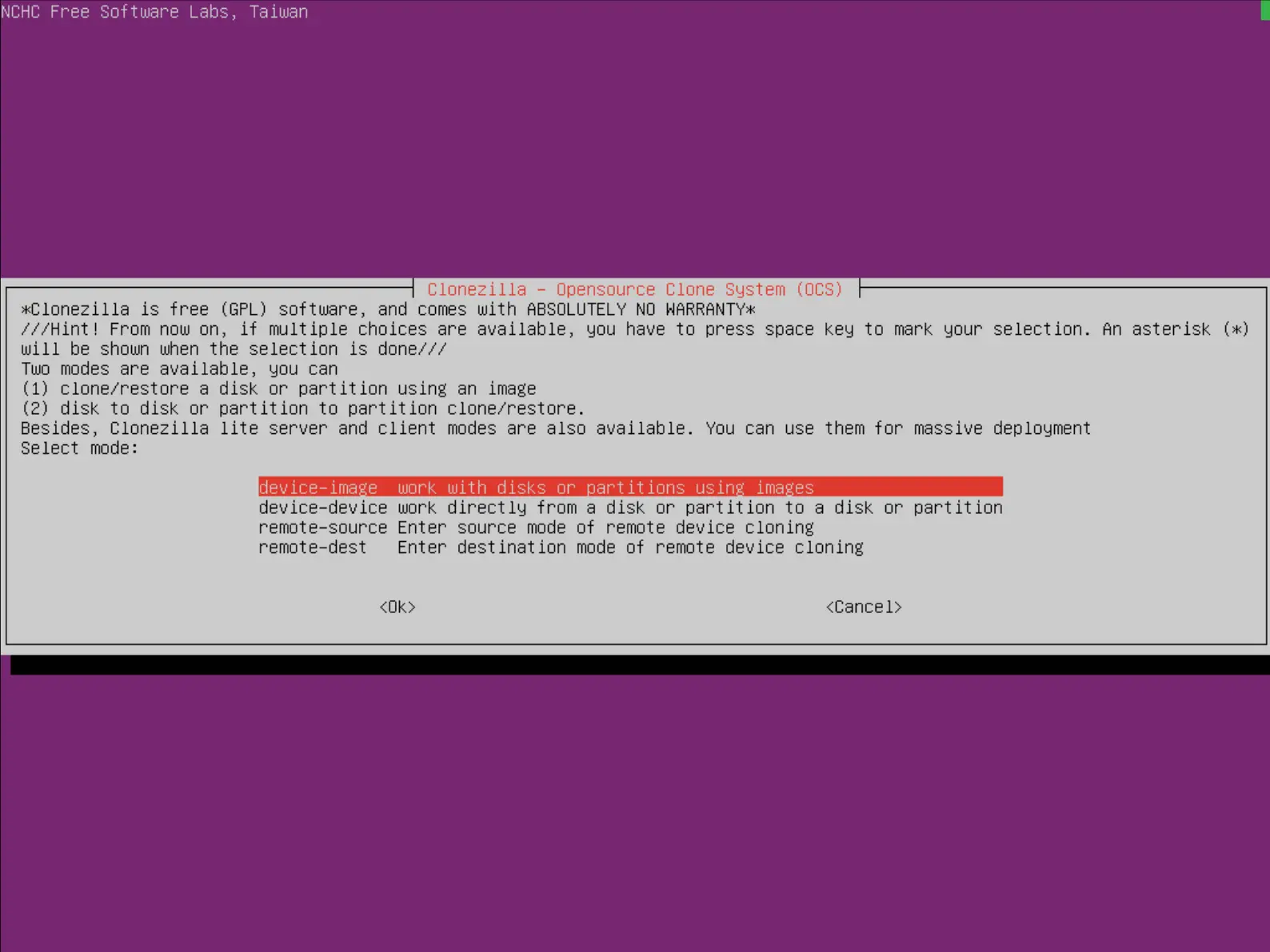
- Select Beginner mode:
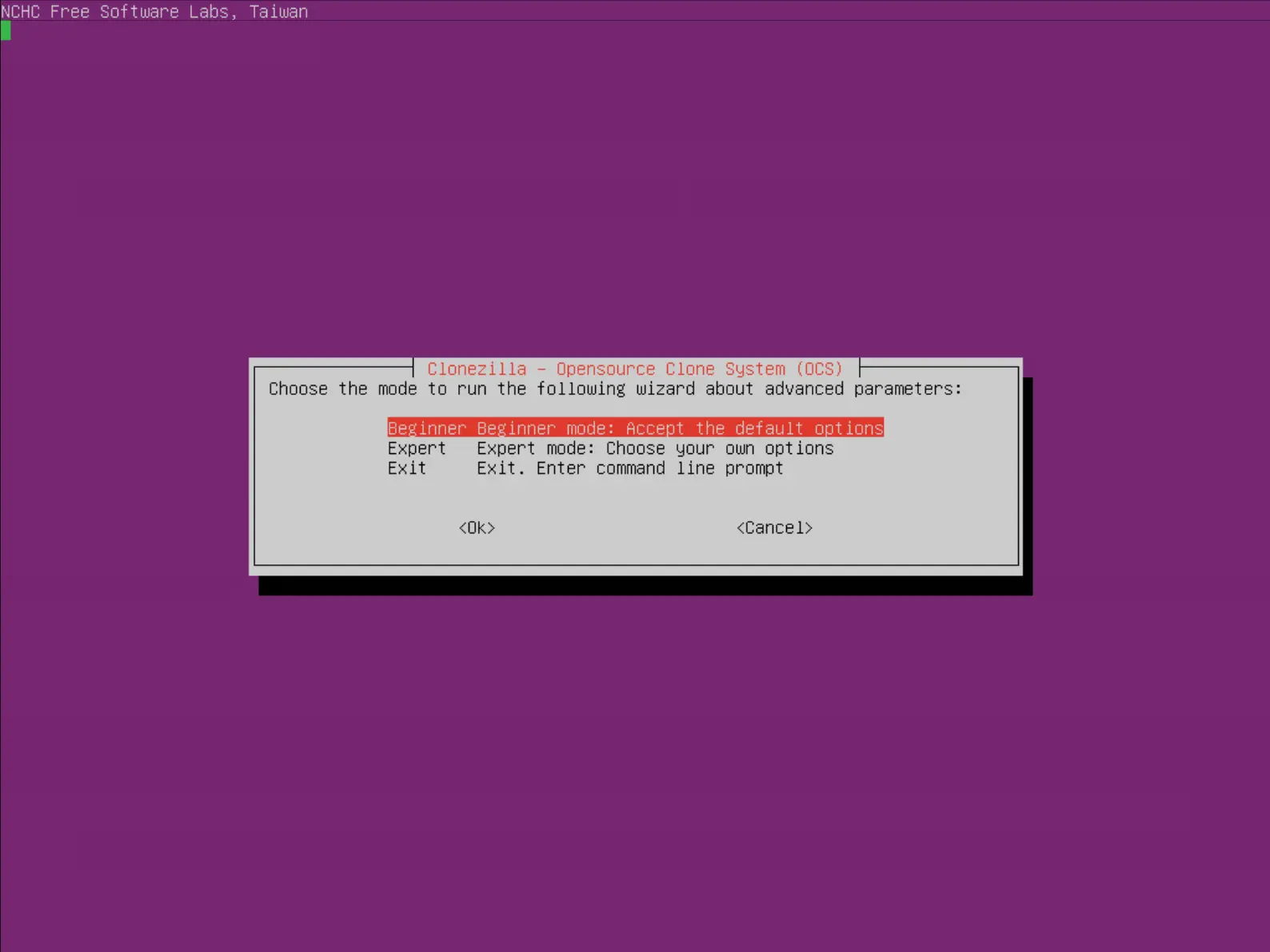
- Select restoredisk:
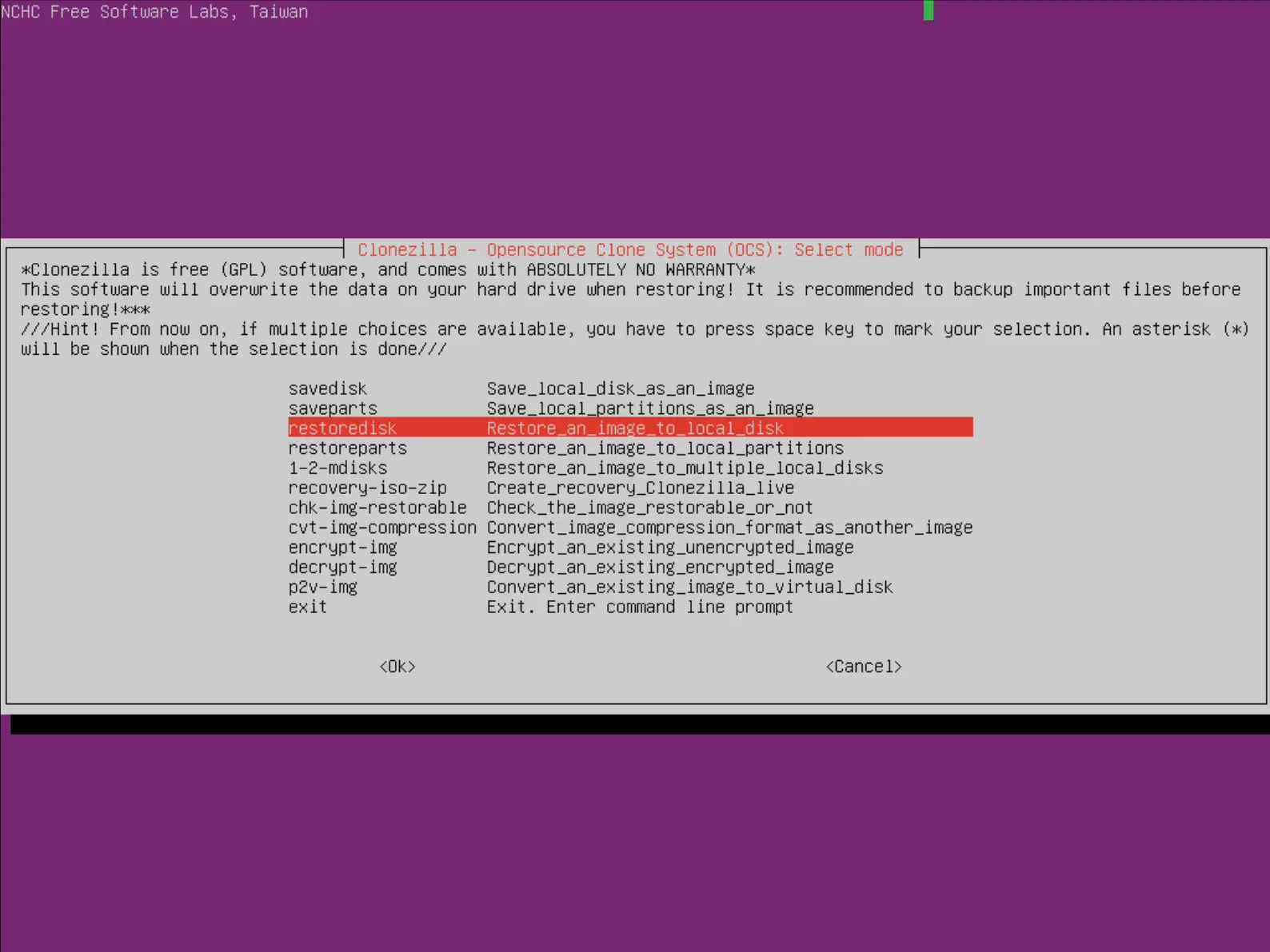
- Select the image to restore from the list:
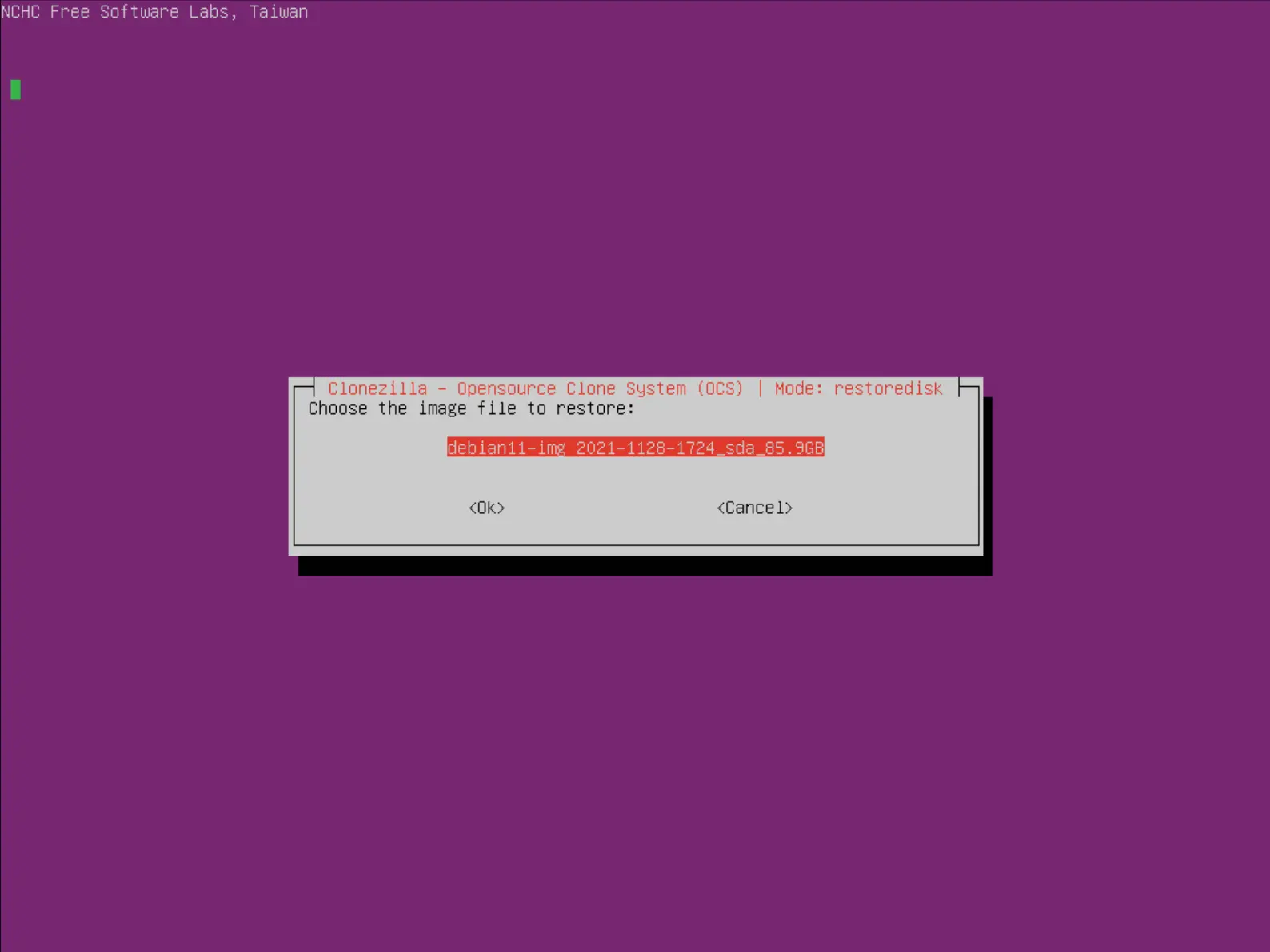
- Select the destination disk, ⚠️all disk data will be deleted⚠️::
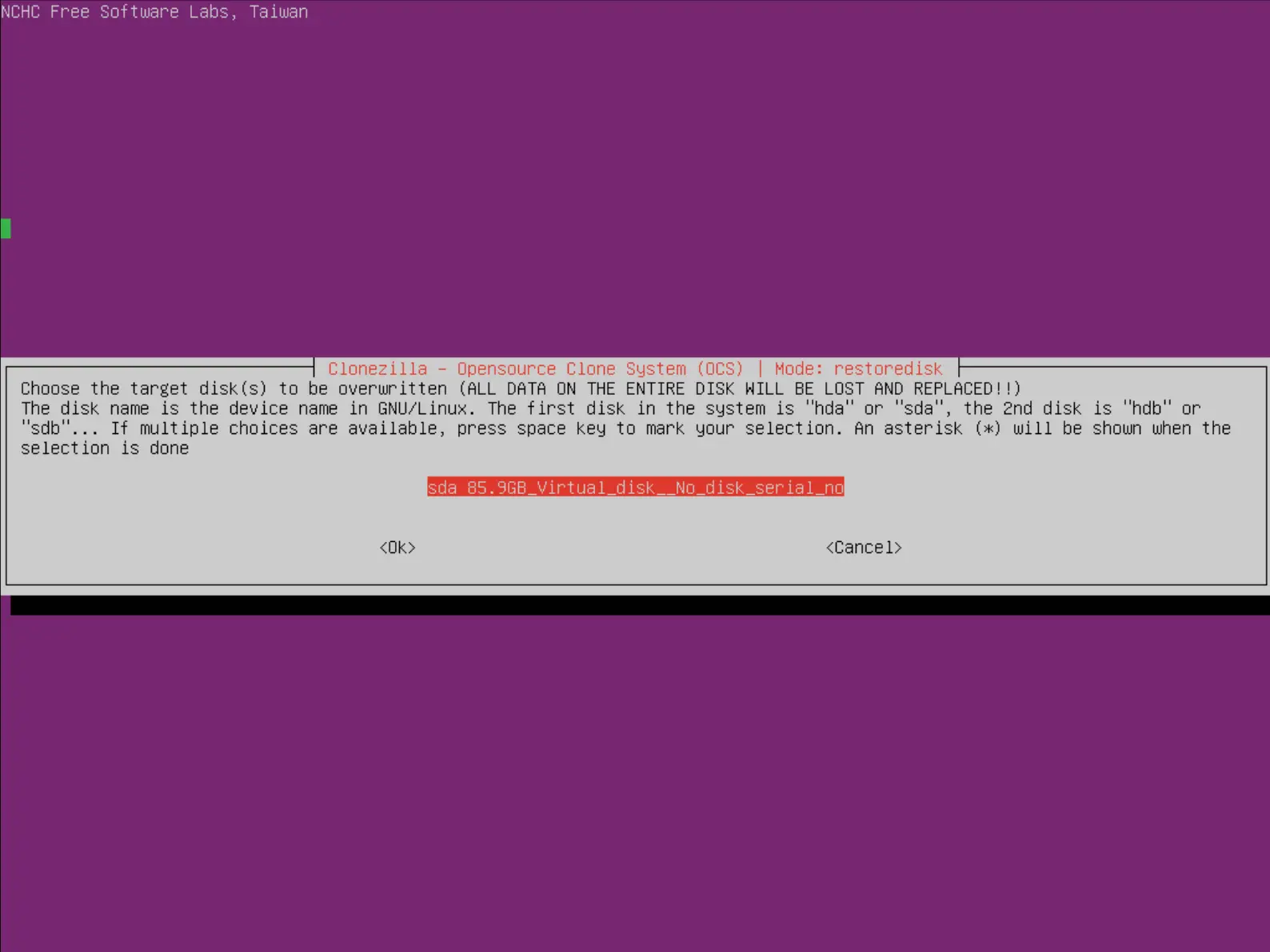
- Choose whether or not to check image integrity before restoring:
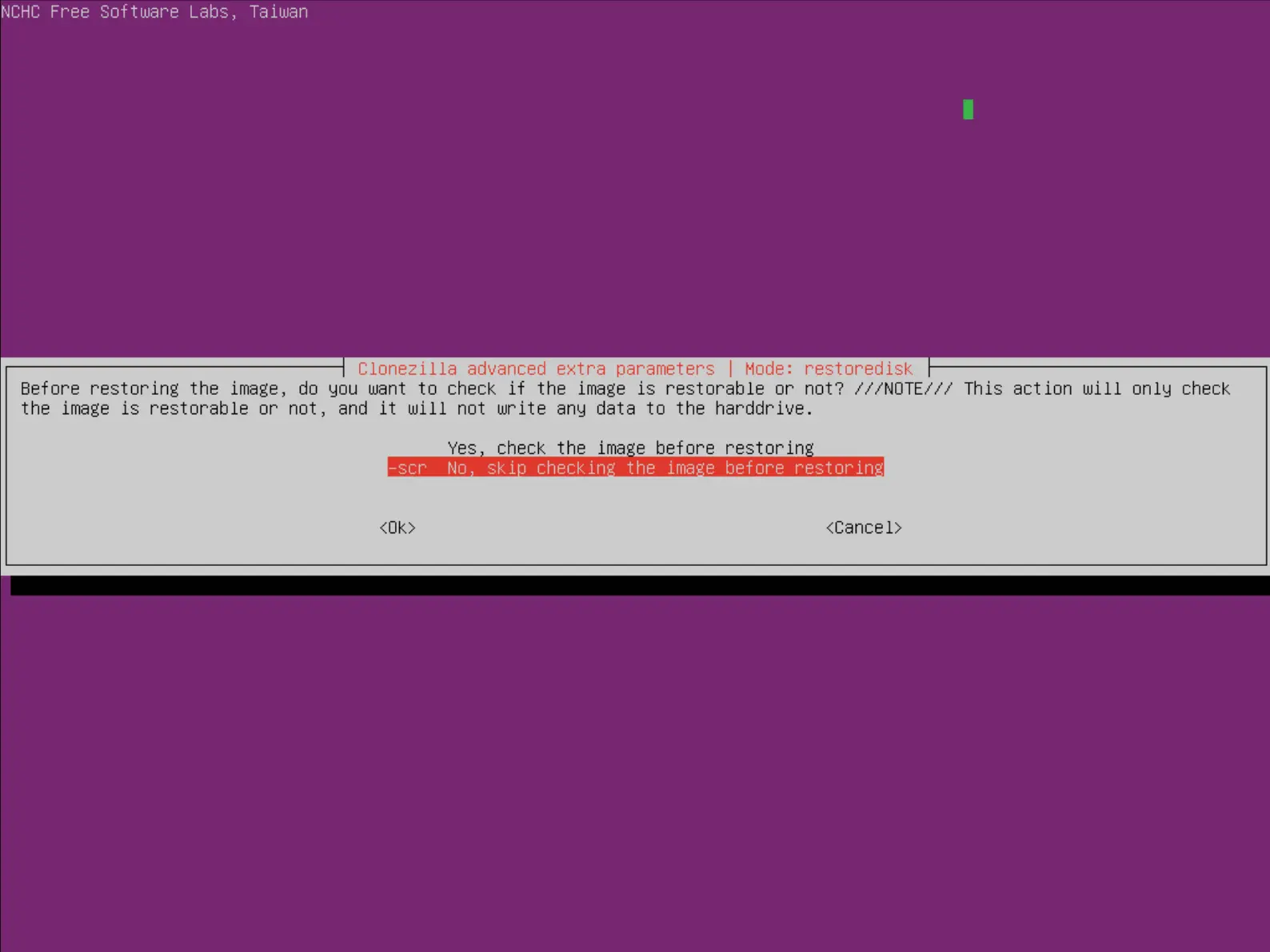
- Finally, press Enter and then type y to launch the restore:
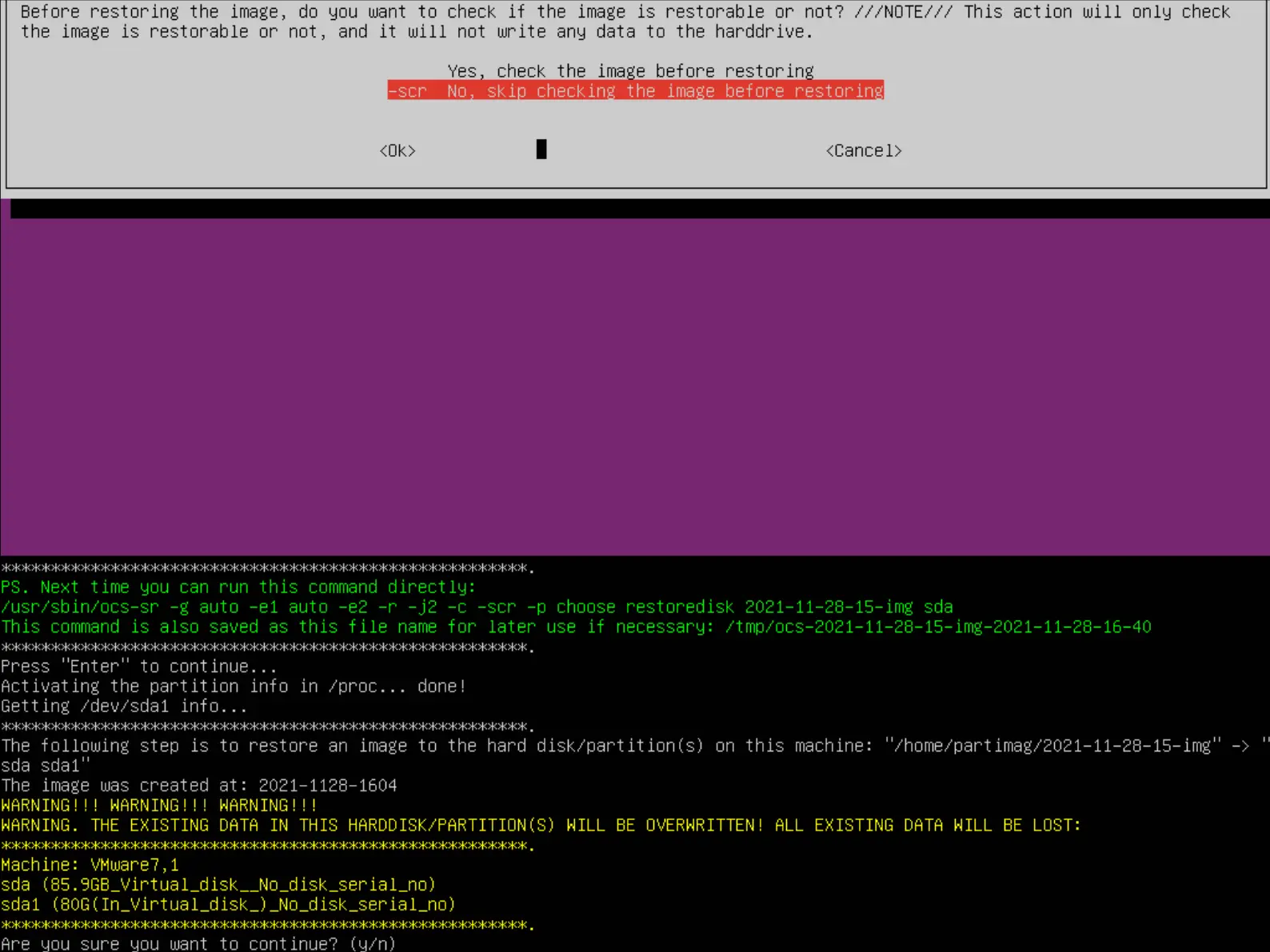
- Wait until the process is complete: