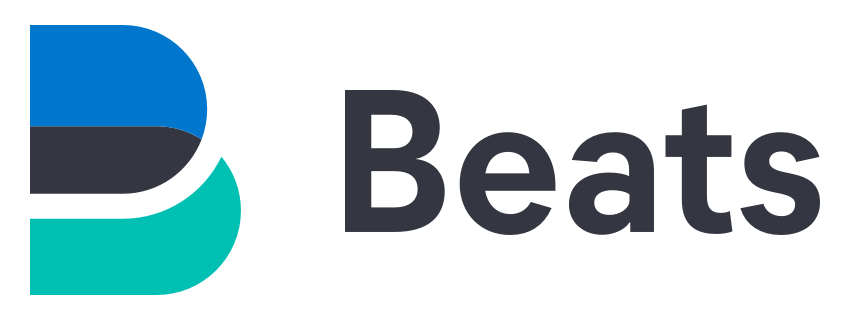
We have previously seen how to install Elastic Stack Part I and how to monitor Cisco Switches (Part II) I will describe here how we can monitor Windows Machines.
To do so we need to install Winlogbeat module on every Windows stations we want to monitor.
Winlogbeat works as an agent which collects informations on Windows then send it back to Elasticsearch server.
Thanks to this module we can monitor : users logon activity, failed and blocked accounts, events etc…
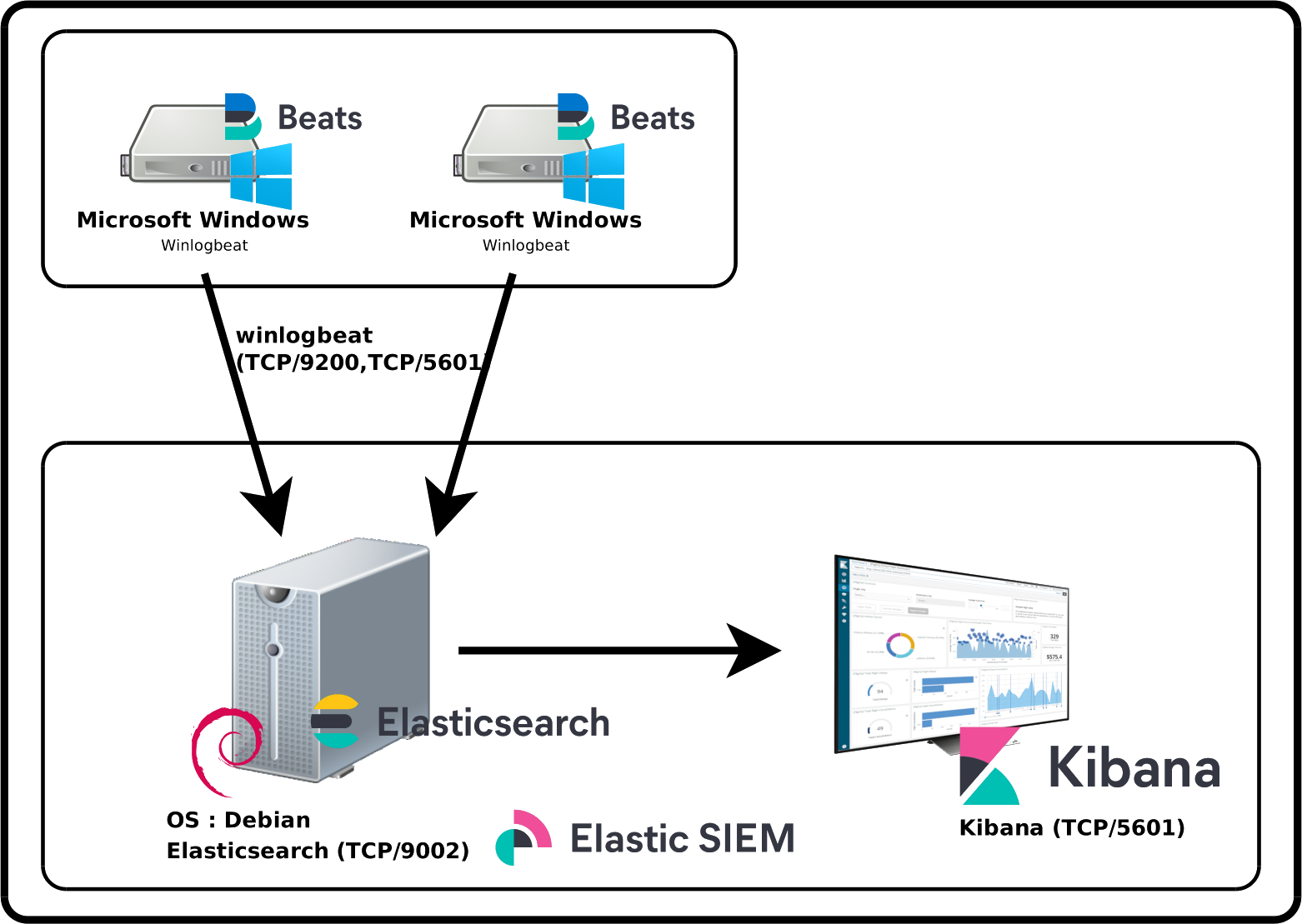
I'll install Winlogbeat on every machines I want to monitor in Elasticsearch.
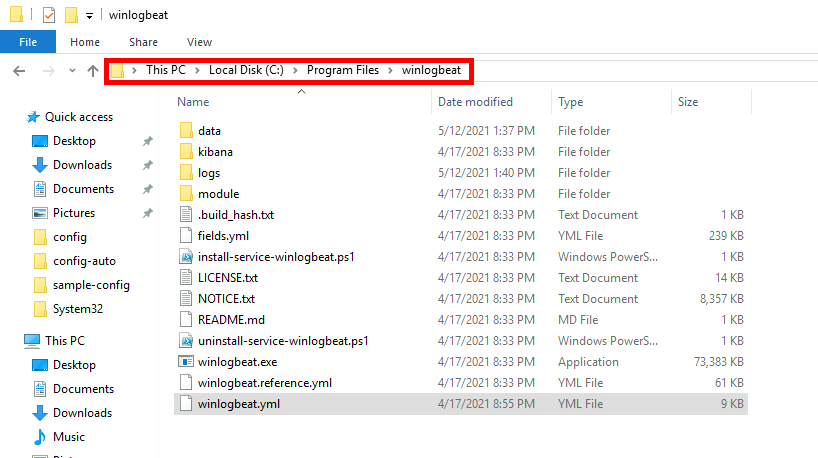
# =================================== Kibana ===================================
# Starting with Beats version 6.0.0, the dashboards are loaded via the Kibana API.
# This requires a Kibana endpoint configuration.
setup.kibana:
# Kibana Host
# Scheme and port can be left out and will be set to the default (http and 5601)
# In case you specify and additional path, the scheme is required: http://localhost:5601/path
# IPv6 addresses should always be defined as: https://[2001:db8::1]:5601
host: "https://X.X.X.X:5601"
ssl.verification_mode: none
username: "elastic"
password: "elastic_password;)"
# ---------------------------- Elasticsearch Output ----------------------------
output.elasticsearch:
# Array of hosts to connect to.
hosts: ["X.X.X.X:9200"]
# Protocol - either `http` (default) or `https`.
protocol: "https"
ssl.verification_mode: none
# Authentication credentials - either API key or username/password.
#api_key: "id:api_key"
username: "elastic"
password: "elastic_password;)"
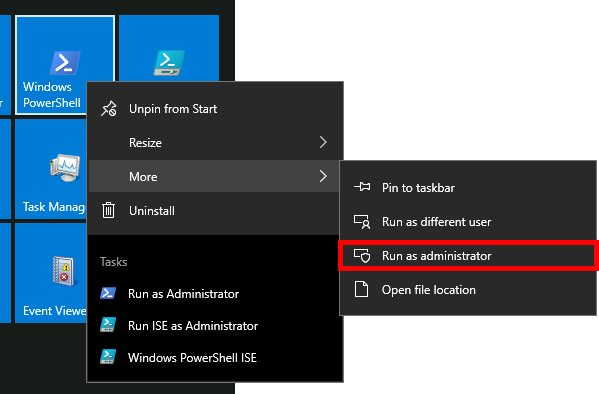
PS C:\> cd "C:\Program Files\winlogbeat"
PS C:\> .\winlogbeat.exe test config -c .\winlogbeat.yml
PS C:\> powershell -executionpolicy UnRestricted -file .\install-service-winlogbeat.ps1
PS C:\> .\winlogbeat.exe setup -e
PS C:\> Start-Service winlogbeat
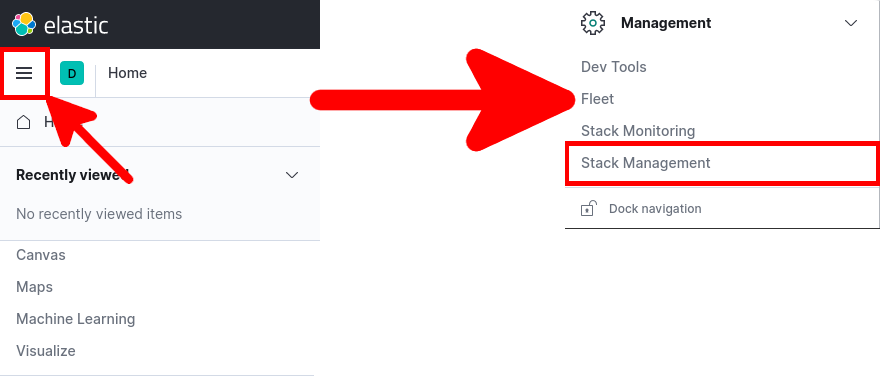
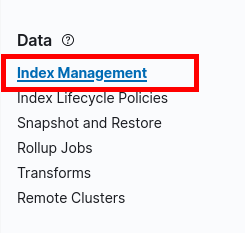
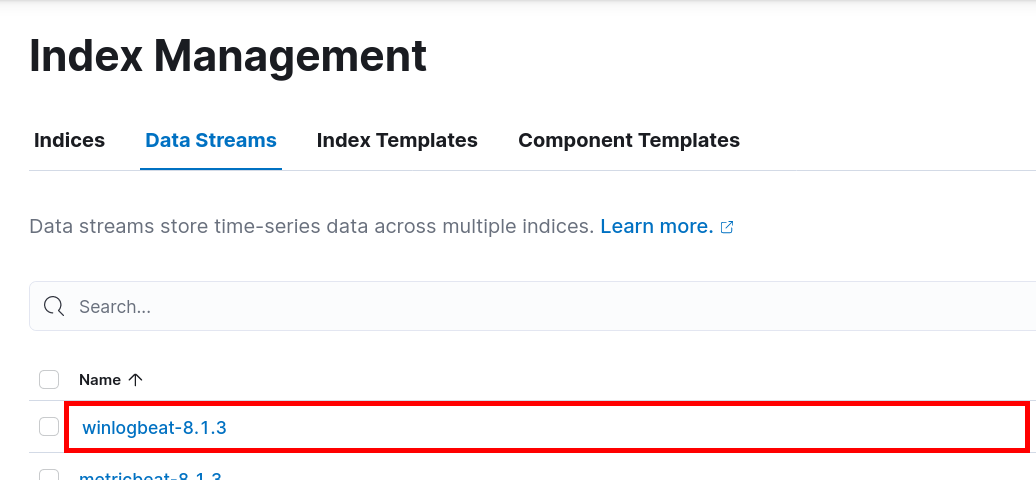
There are a lot of predefined dashboard for winlogbeat we will see how to use them.
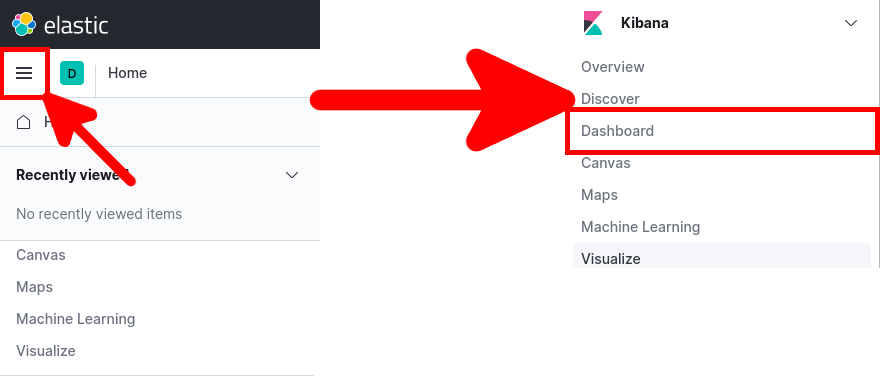

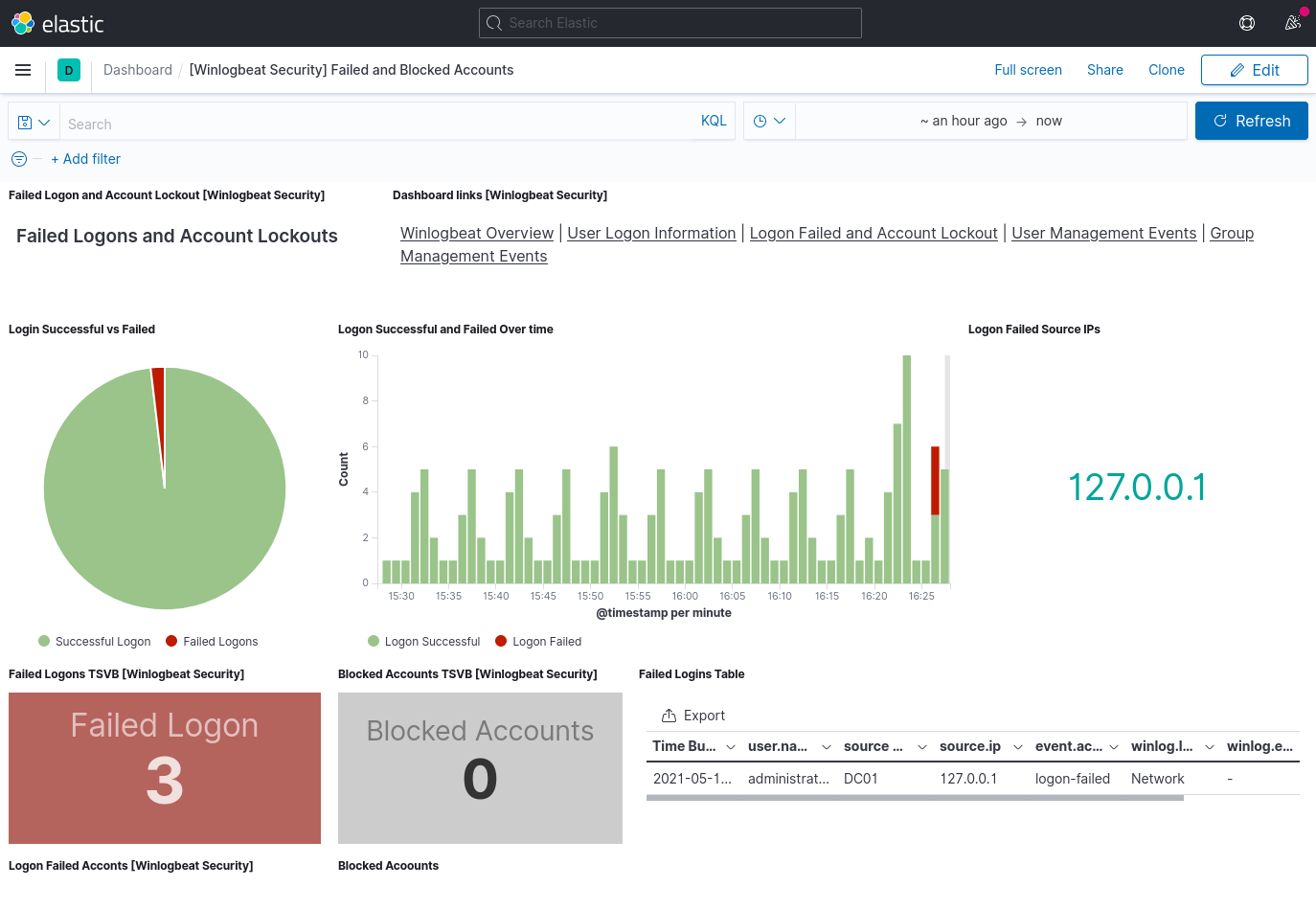
Contact :